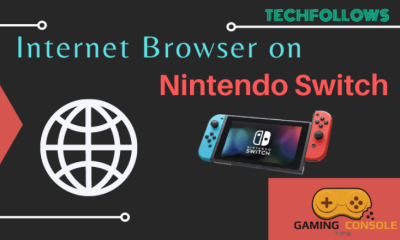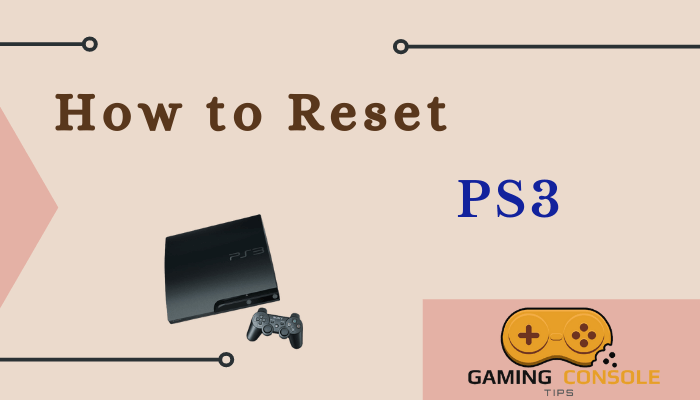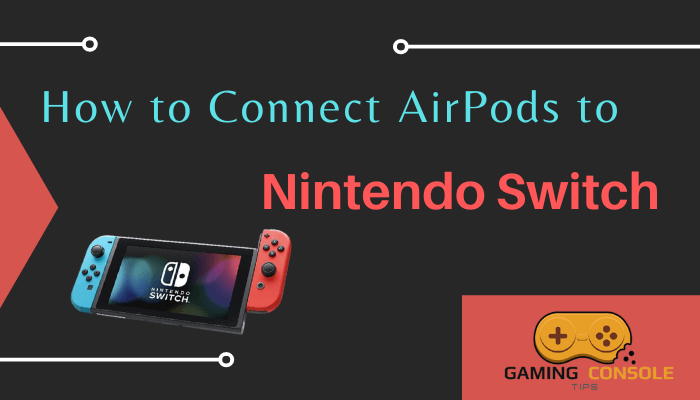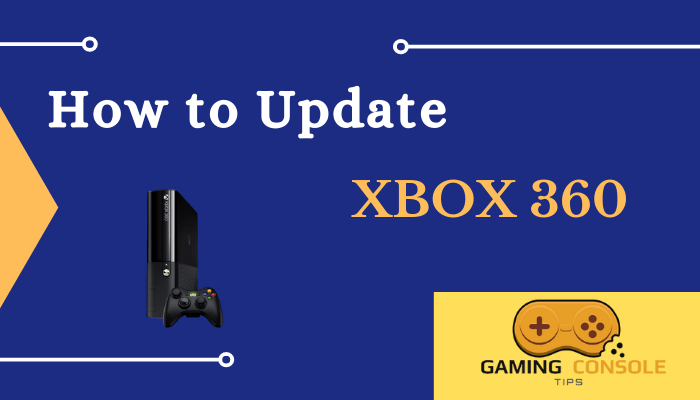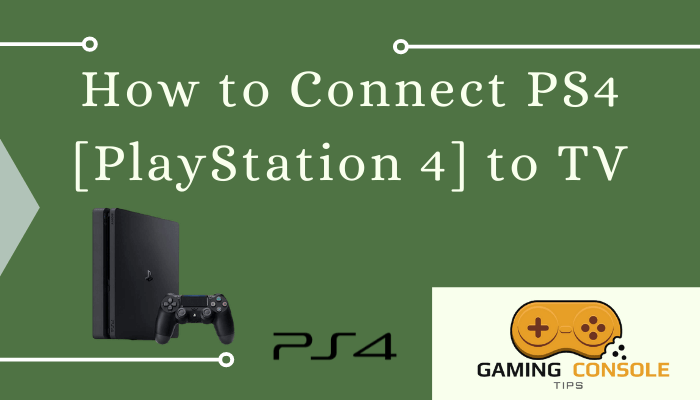How to
How to Restart Xbox One [Different Ways]

Restarting the Xbox One gaming consoles will fix minor issues like freezing, the game not launching, not responding to the controller commands, and more. There are four different ways to restart the Xbox One console. If you are using the Xbox One, Xbox One S, or Xbox One X, you can use the below-mentioned methods to restart the console. Don’t worry; when you restart the console, all the information saved on the console won’t be deleted.
How to Soft Restart Xbox One Using Controller
(1) On your Xbox controller, press the Xbox button for 5-7 seconds.
(2) The Power center menu will appear. If the console is not responding to your commands, make sure that the Xbox controller is charged and in working condition.
(2) From the available options, choose Restart Console.
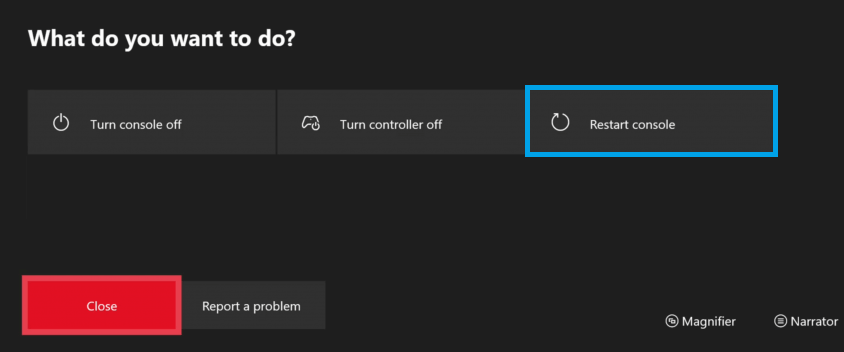
(3) Choose Restart again from the pop-up box to begin restarting the console.
How to Reboot Xbox One Using Console Settings
(1) Press the Xbox button on the controller.
(2) Choose the Settings option from the Xbox guide.
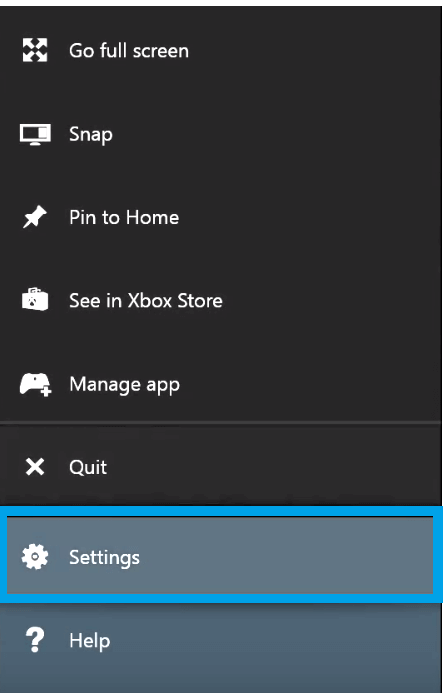
(3) Select the General option under the Settings menu.
(4) On the General screen, select the Power mode and Startup option. In some versions of Xbox, you have to click the Power & startup option from the Settings menu itself.
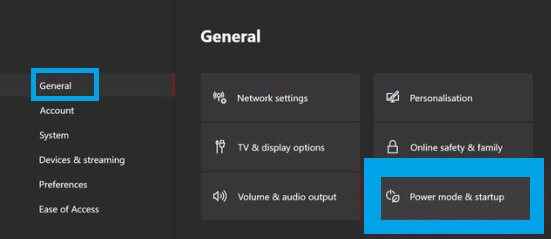
(5) From the available option, choose the Turn off or restart button.
(6) On the confirmation screen, tap the Restart option to reboot the console.
How to Restart Xbox One Without Controller
In case the Xbox screen freezes or it doesn’t respond, then you need to reboot the console without using the controller.
(1) Hold the Xbox button on your console for about 10 seconds.

(2) This will turn off the console. Then again, press the Xbox button on the console to turn it on.
(3) You will see the boot-up animation on the screen, which indicates a successful restart.
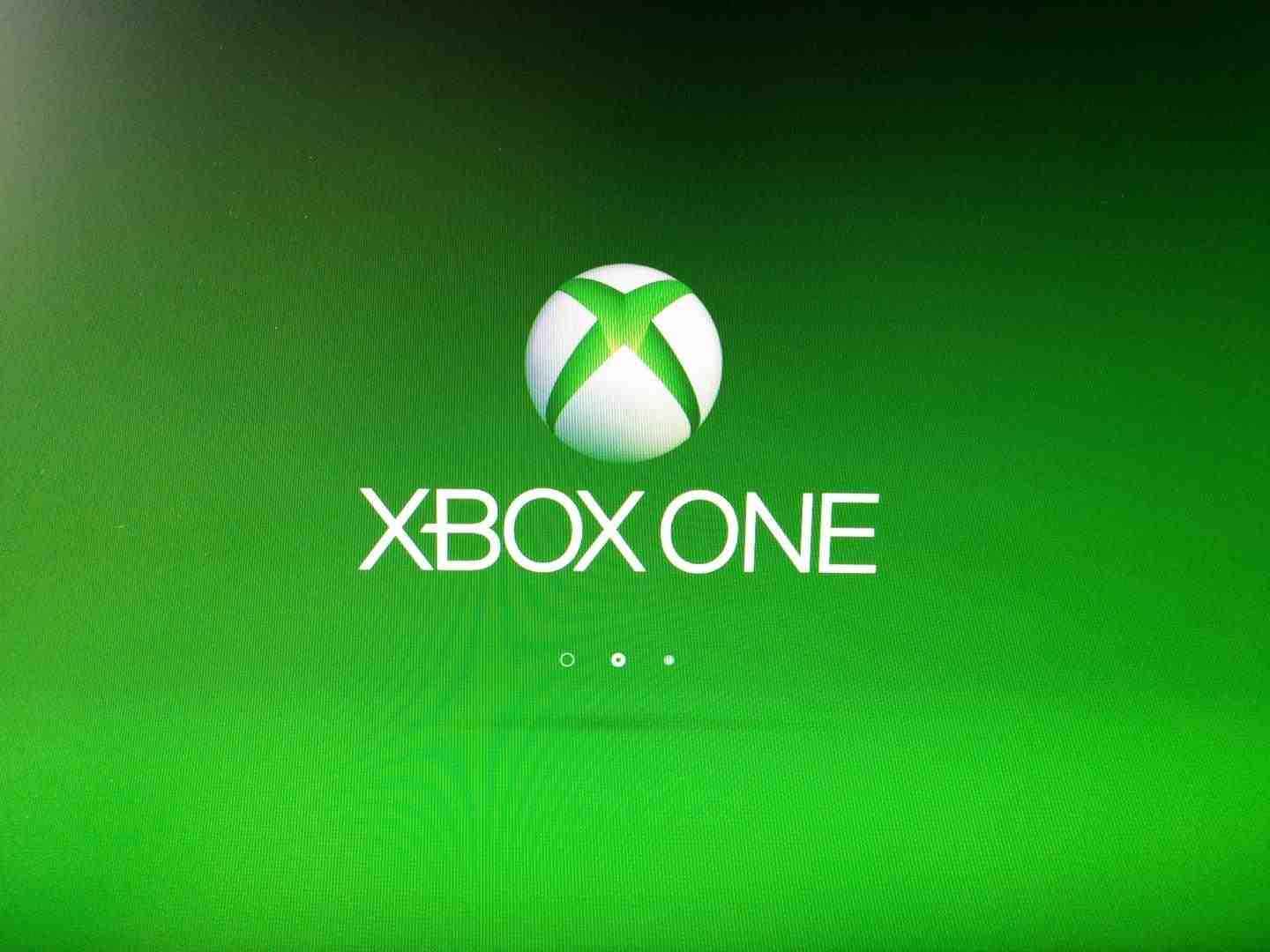
How to Hard Restart Xbox One Console
If the above methods aren’t working, you can try the hard restart method to restart your console.
(1) Hold the Xbox button on your console for about 10 seconds to turn off the console. If the console is not turning off after 10 seconds, leave the button.
(2) Unplug the power cable from your console and wait for at least 30 seconds or more.
(3) Plug the power cable back into your console.
(4) Press the Xbox button to start the Xbox One.
Hard restarting the console will cut the power supply to the console abruptly and it may damage the console. Follow the hard restart process only if it is necessary.
Is Restart and Reset the Same?
No, both are different. Restarting is a process of rebooting or refreshing the device. Whereas resetting is a process of reverting back all the user-defined settings to factory defaults. Restarting the Xbox One console will keep all your saved files and games intact. But resetting the Xbox One console will delete all the games and any customization done by the user.
FAQs
The black screen of death error occurs as a result of a glitch in the Console dashboard. Here, you will get only the black screen. To fix the issues, you need to hard reset the Xbox console.