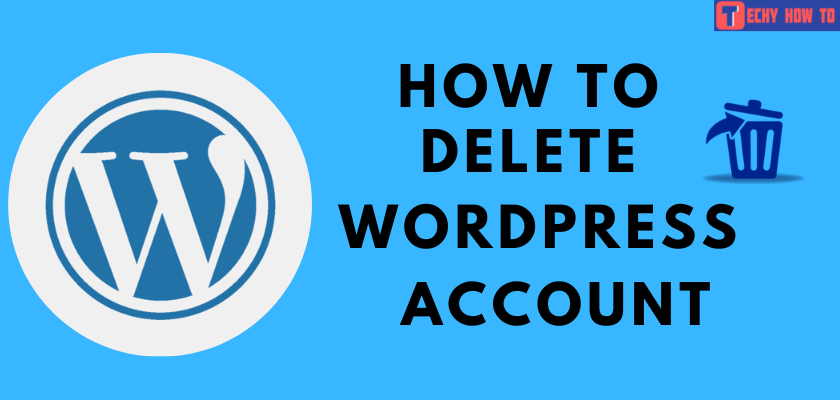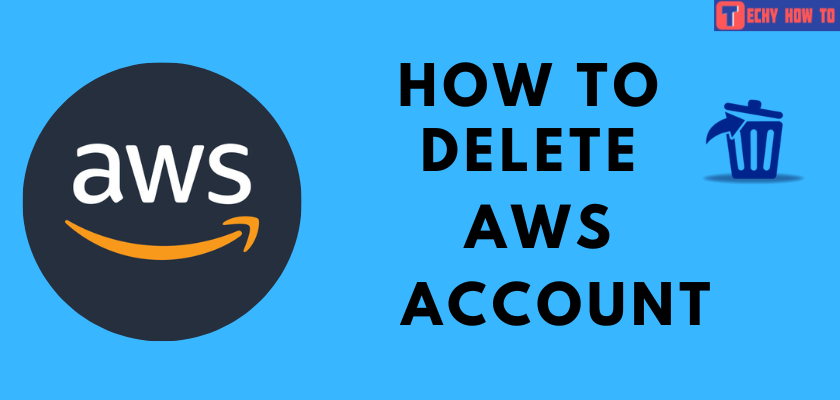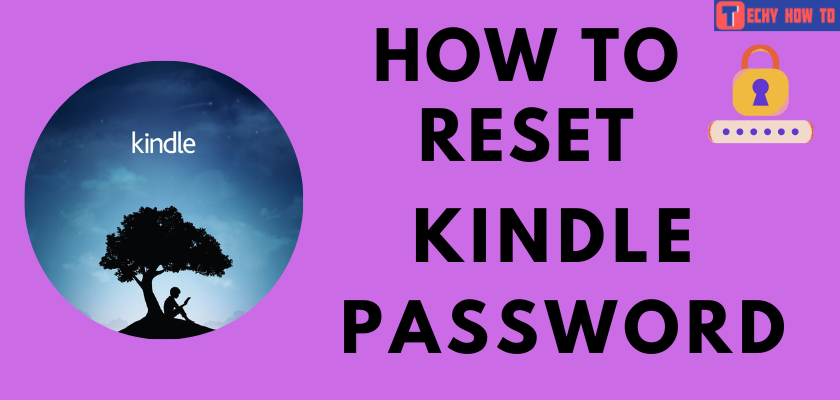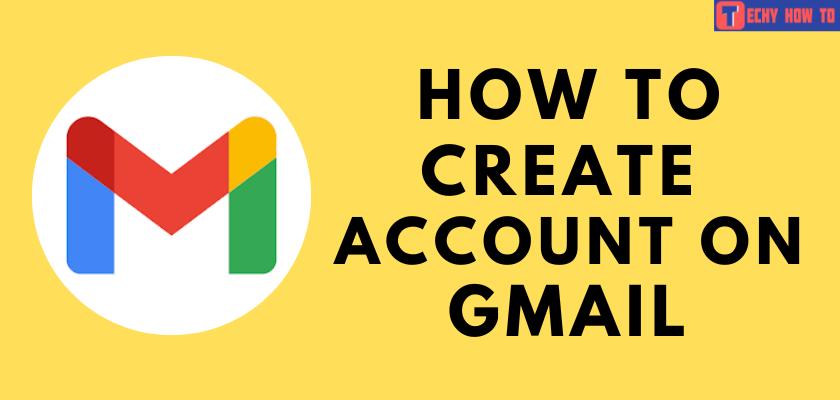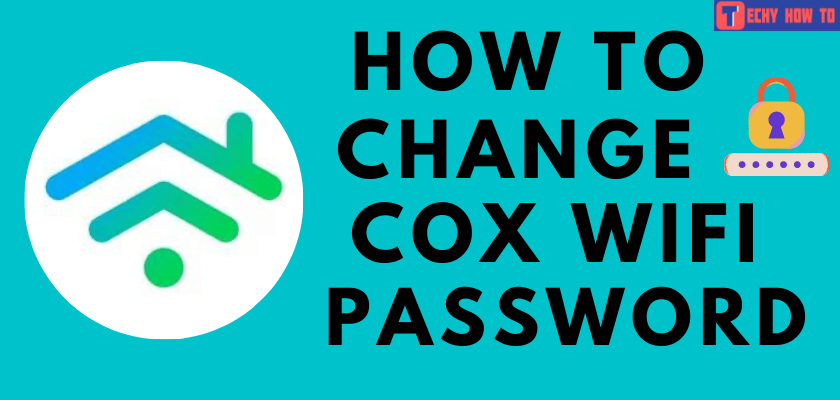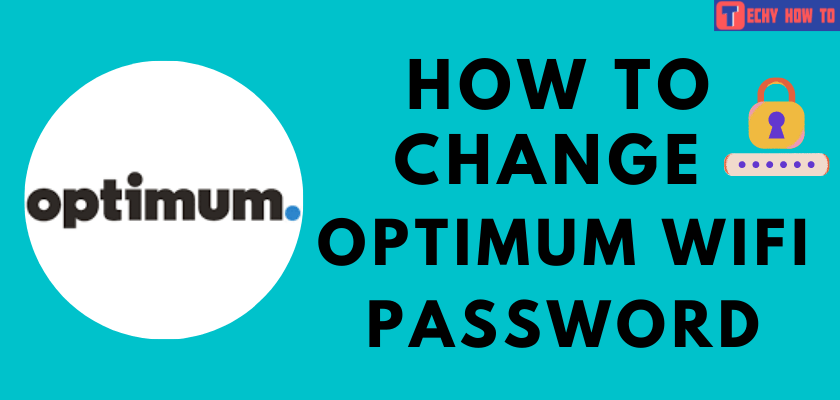How to
How to Reset DSRM Password [2 Methods]
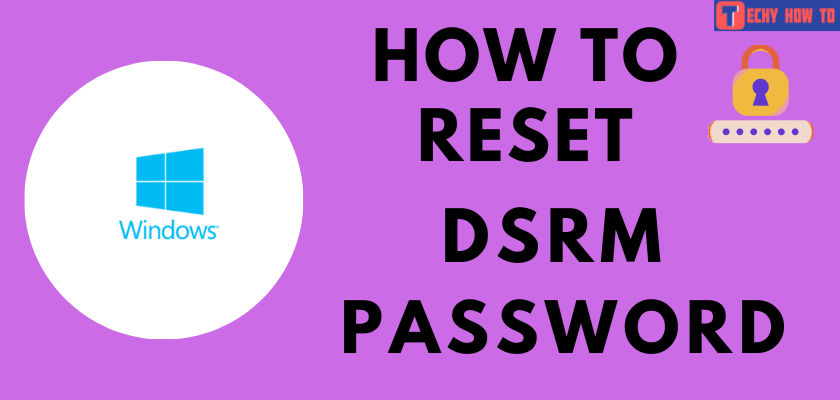
The Directory Service Restore Mode (DSRM) is a booting option for Windows server domain controllers. It allows the administrator to repair or restore the Active Directory database. We get to set a password to DSRM when promoting a new control. But, there are instances where we get to take over a previously existing domain controller set up by someone else. Knowing the previous password can be difficult, so we can always reset the DSRM password.
Methods to Reset DSRM Password
We have two reliable methods if you wish to reset the Directory Service Restore Mode password. Follow any of the methods that would suit us better.
How to Reset DSRM Password Offline Using Ntdsutil
[1]. Click on the Start menu → Run.
[2]. Type as cmd in the search bar to open the command prompt as administrator.
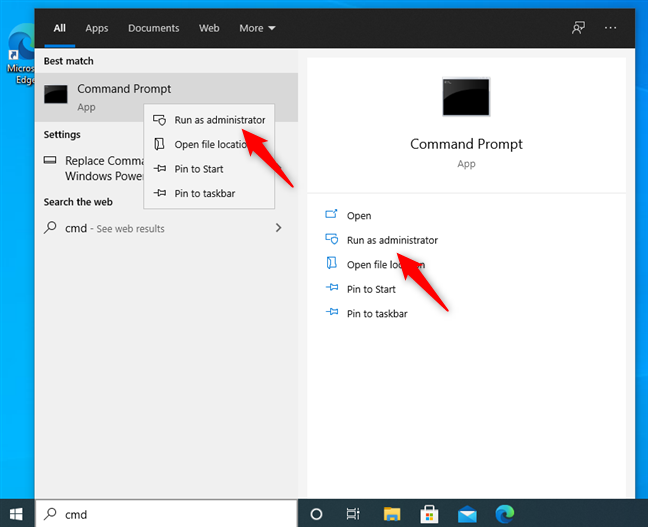
[3]. In the command prompt, type ntdsutil and tap on the Enter key.
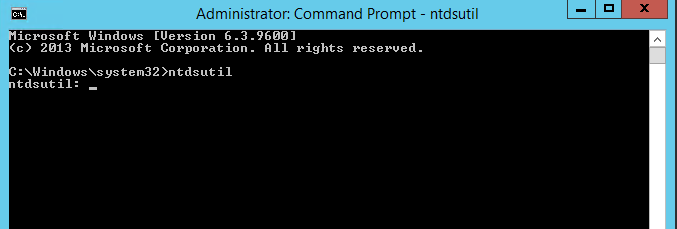
[4]. Now, enter the command as set DSRM password.
[5]. In the DSRM command prompt, run the Reset Password command by providing the server name you need to reset the password.
[6]. Finally, you will be prompted to enter the new password twice.
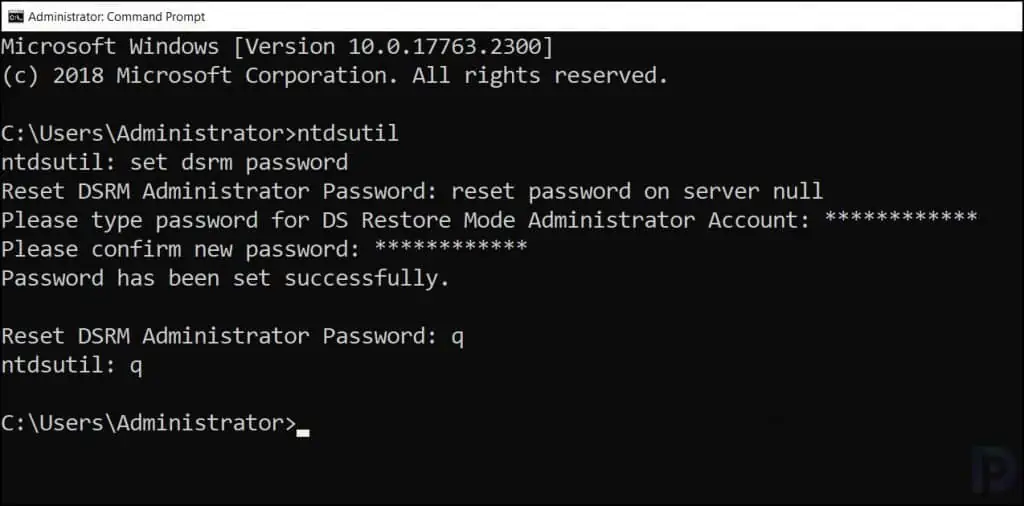
[7]. Entering ‘q’ to exit the DSRM and Ntdsutil command prompt completes the password resetting process.
Tips! Change your Steam password whenever you feel the account is insecure.
How to Reset DSRM Password Using Third-Party Software
Alternatively, we can use the PCUnlocker software that is available online. So, we would require a stable internet connection to complete this process at ease.
[1]. Install the PCUnlocker software on your PC from the official PCUnlocker website.
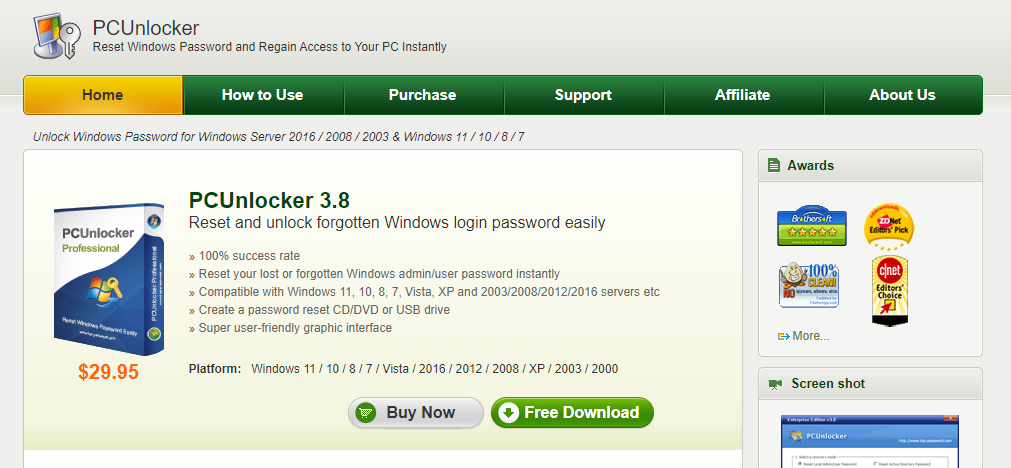
[2]. Unzip the downloaded file and burn it into a CD or thumb drive.
[3]. Now, insert the new CD or USB drive into the domain controller, and boot up the computer from BIOS.
[4]. The PC will load the system and launch the PCUnlocker utility.
[5]. Click on the Reset Local Admin/ User Password option, and you will get to see the Windows SAM database and local users’ accounts.
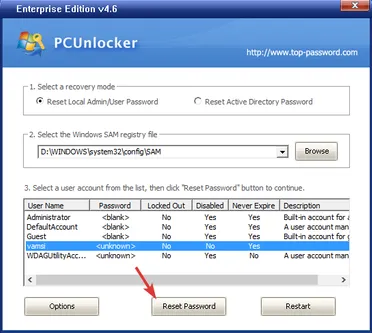
[6]. Select the local administrator account and proceed further by clicking on the Reset Password button.
[7]. By doing so, the DSRM password would be changed immediately.
Tips! Simple guide to change Bitlocker password on Windows computers.
FAQ
A strong password should contain characters in a combination of uppercase, lowercase, numbers, and special characters to enhance security.