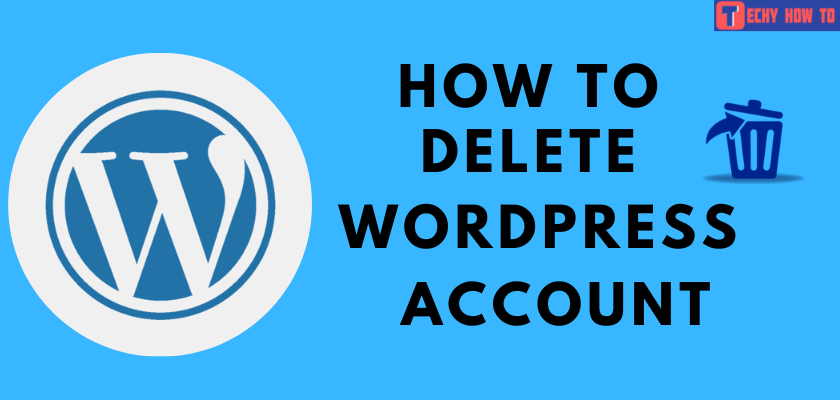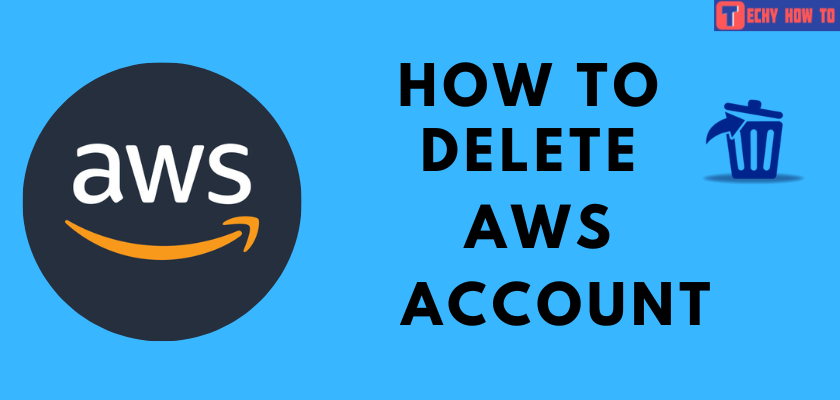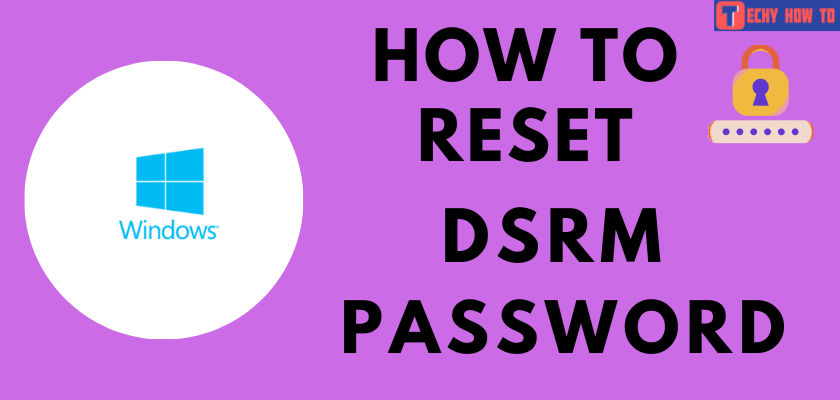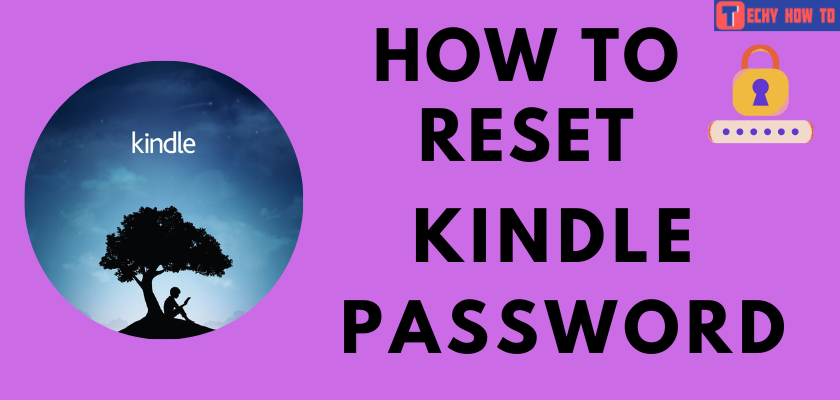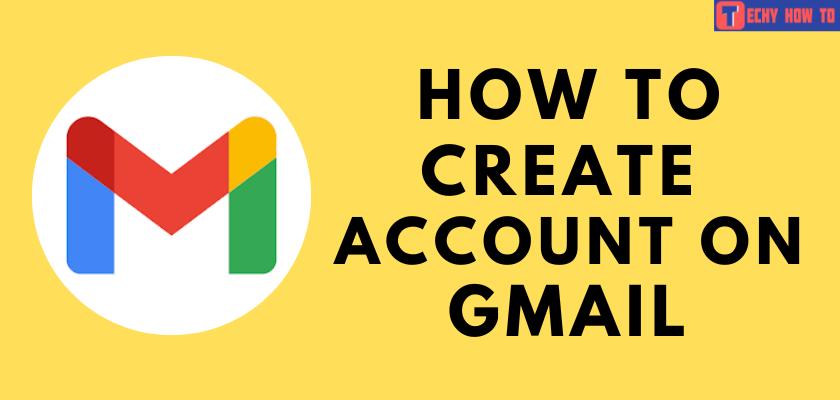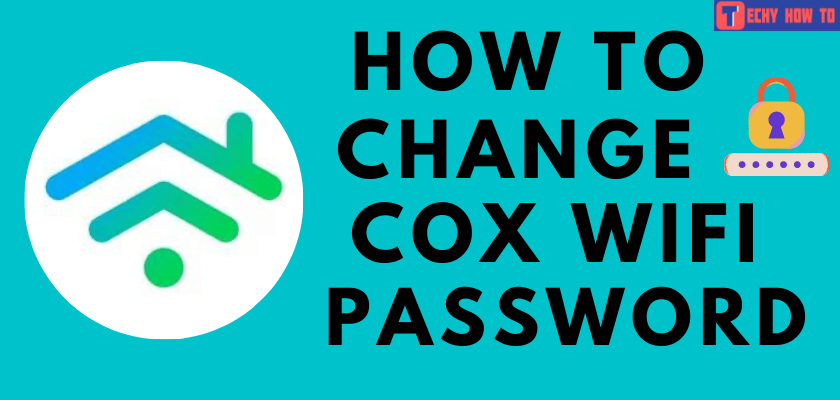Change Password
How to Change Dropbox Password
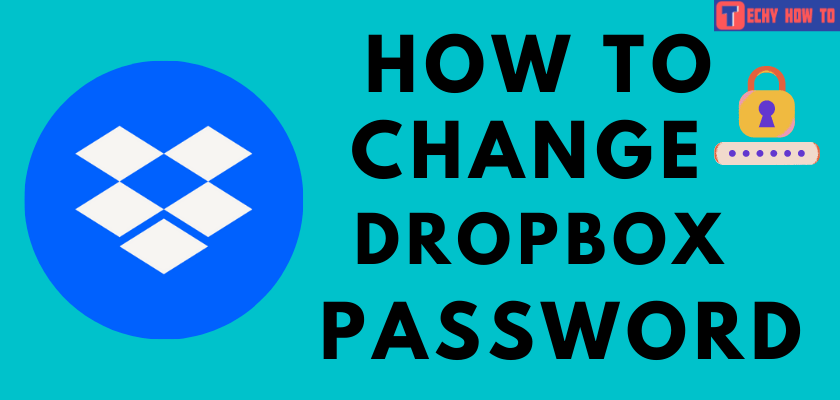
Dropbox is a secure platform to store and access all your important data anytime and anywhere. Since you store personal info on Dropbox, you need to change the password regularly for security reasons. You can also change its password when you reckon someone has accessed your account.

Website: Sign-in to your account > click on your profile icon > select the Security tab > choose Change password > enter new password.
How to Change Dropbox Password Using Browser
1. Open any browser on your PC/Laptop.
2. Sign in to your Dropbox account.
3. Click on the profile icon in the top-left corner.
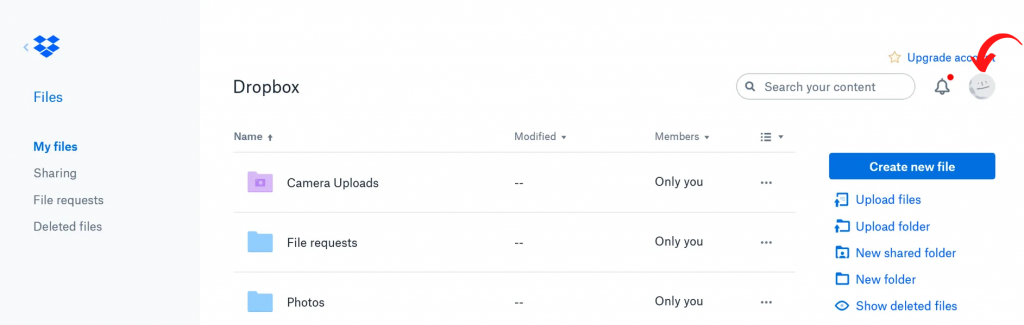
4. Select Settings.
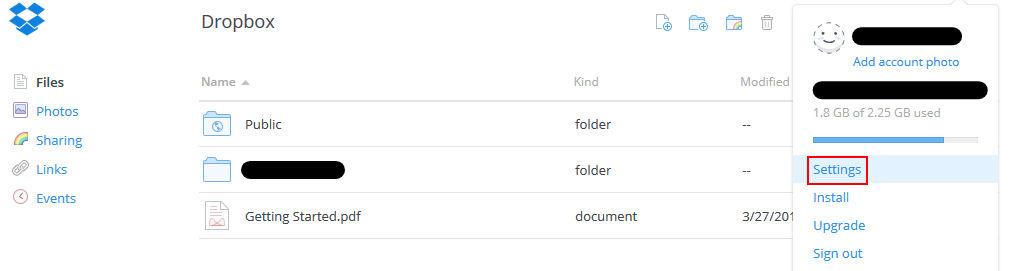
5. Go to the Security tab.
6. In the password section, click on Change password.
7. Enter your old and new passwords in the respective fields.
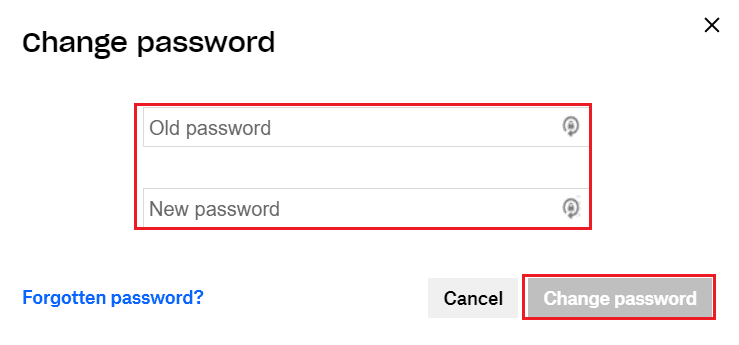
8. Finally, hit the Change password button to save the changes.
Note – Can’t remember the current password of Dropbox? Visit our guide for resetting the forgotten Dropbox password.
Useful links:
FAQ
** The password must be unique and strong with uppercase, lowercase, numbers, and strong characters.
** Don’t use the password you used on other services or apps.
** Login to your Dropbox account with the expired password.
** Enter the email address associated with your account.
** Click on Send Email.
** Open the password reset link you received via email and click on it.
** Enter the new and secured password for your account.
Yes. Dropbox supports enabling two-step verification for better security. You can enable it by clicking your profile picture > choose Settings > select Security > enable Two-step verification > select Get started > enter your password > select your verification method.