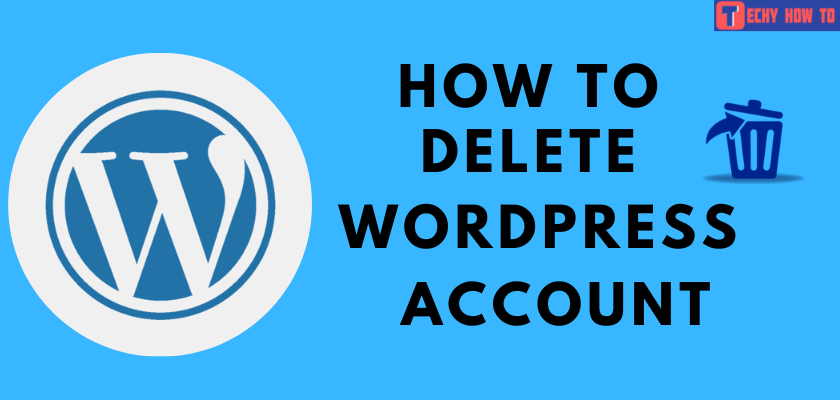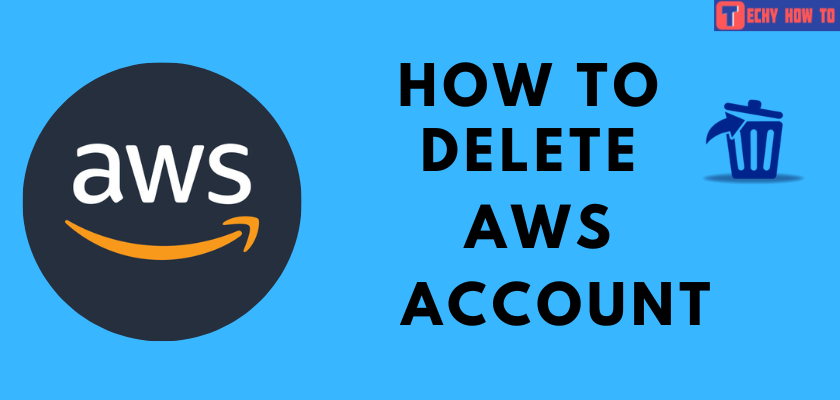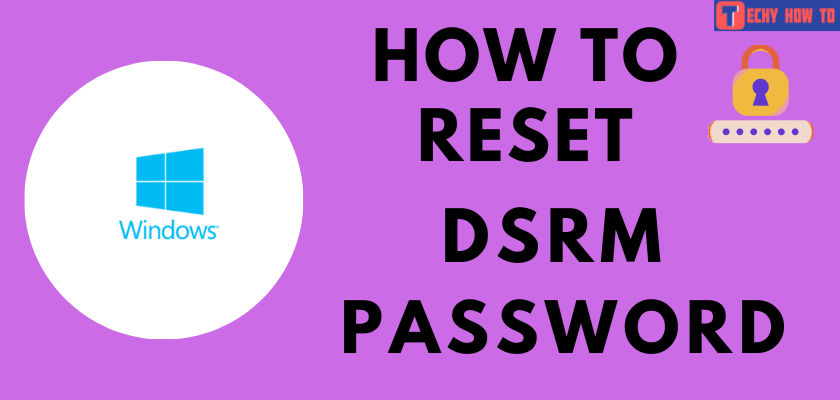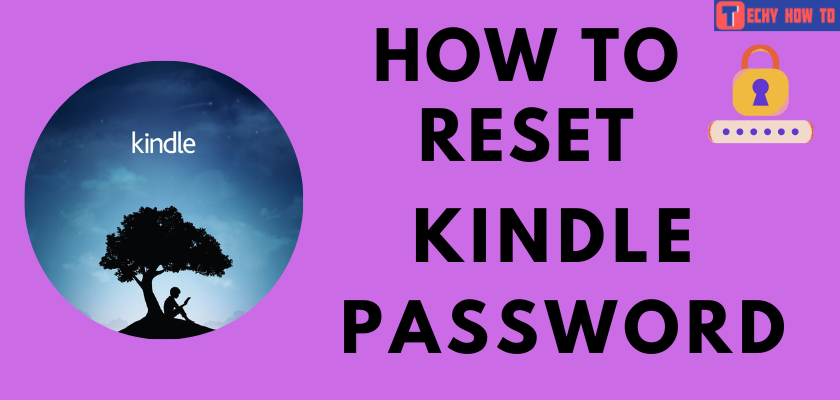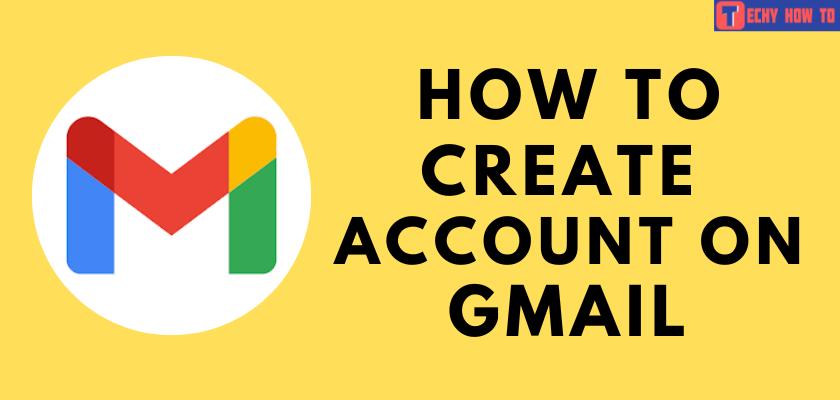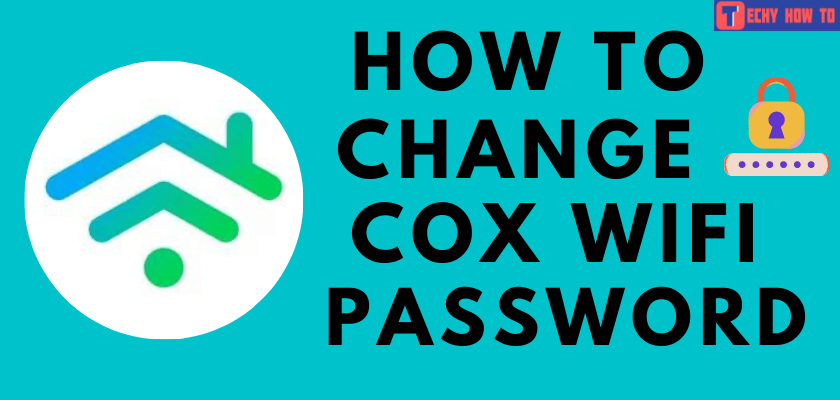Delete Account
How to Delete LastPass Account Permanently
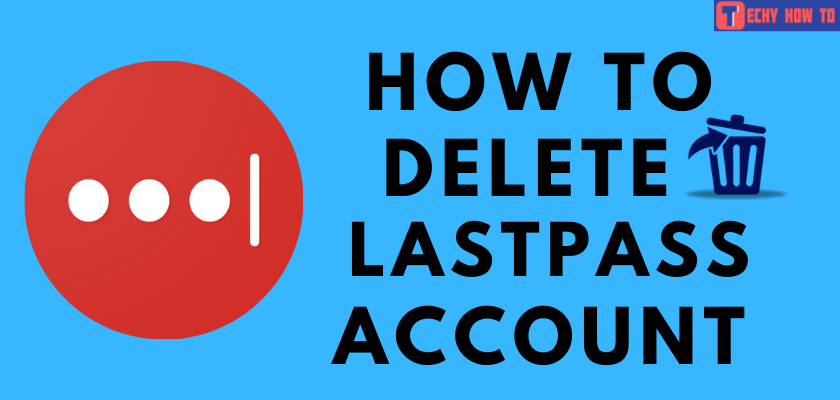
The LastPass app is a savior for those who frequently forget the password. LastPass is a freely accessible password manager application. You can access your passwords from wherever you are. It is simple to create an account with LastPass to make use of its features. You may want to delete your LastPass account due to several reasons. Similar to how you created it, you can also delete your account in a few simple steps.
- With password: login to your account > choose the Account settings > click My Account > select Delete Account > enter the password and delete the account.
- Without password: visit the deletion page > choose Delete > select No > enter the email address > open the email and click the link > delete the account.
Note – Uninstalling the Lastpass browser extension from your Windows or Mac will not delete the account. Instead, you have to close the account manually.
Steps to Delete LastPass Account With Password
[1] Navigate to the official LastPass website using your browser or visit lastpass.com.
[2]Click the log-in option in the upper right corner of the screen and enter the necessary credentials.
[3] Once you have signed in, click the dropdown menu next to your account’s email address. Choose Account Settings from the list of options displayed in the dropdown menu.
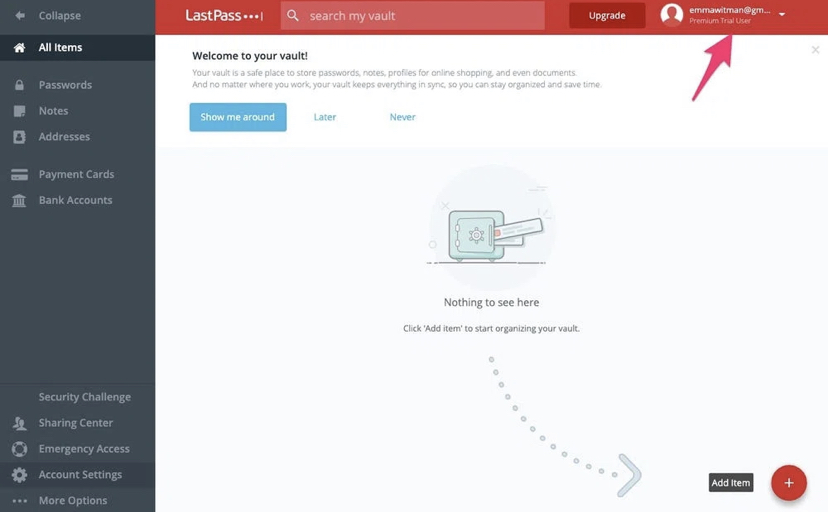
[4] Choose the My Account option.
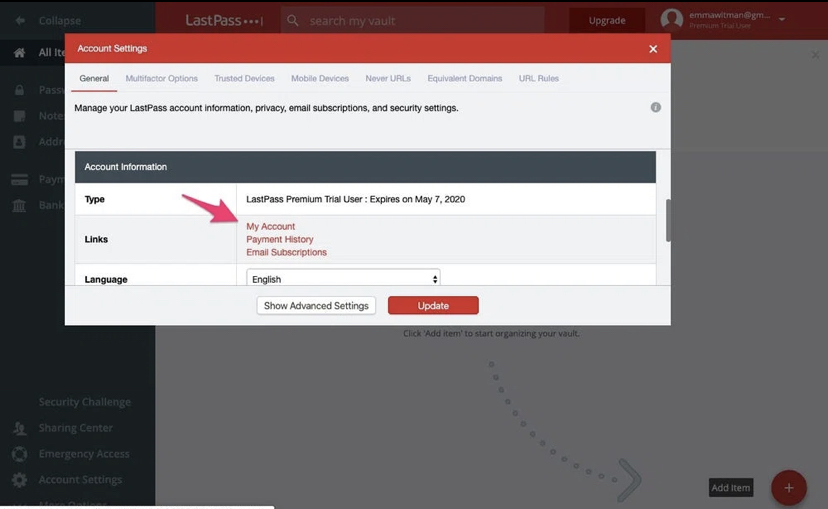
[5] Click the Delete Account option located straight opposite the Existing User row.
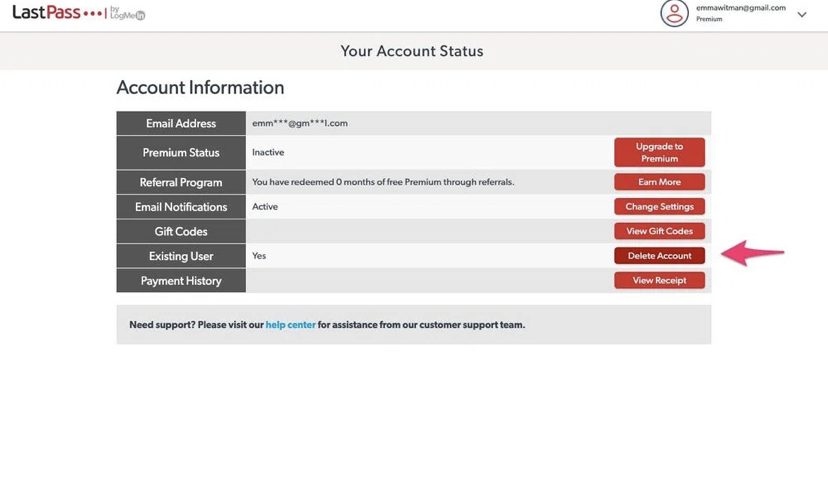
[6] You will now be navigated to a webpage where you have two options. You can either delete your account or reset it. Click Delete.
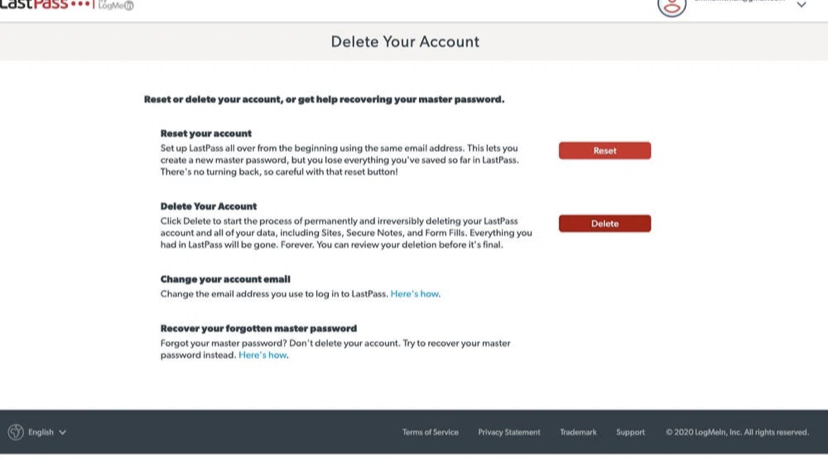
[7] For verification purposes, you will be prompted to enter your account password and select delete.
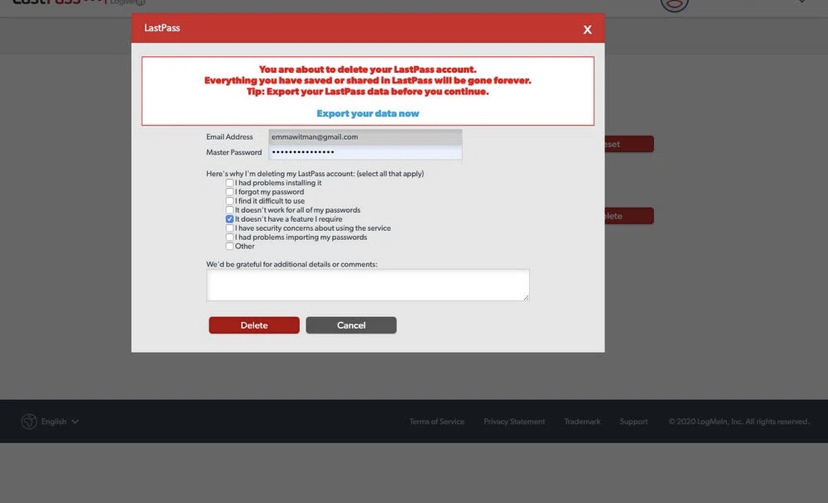
[8] Tap Yes when asked for confirmation to delete your account.
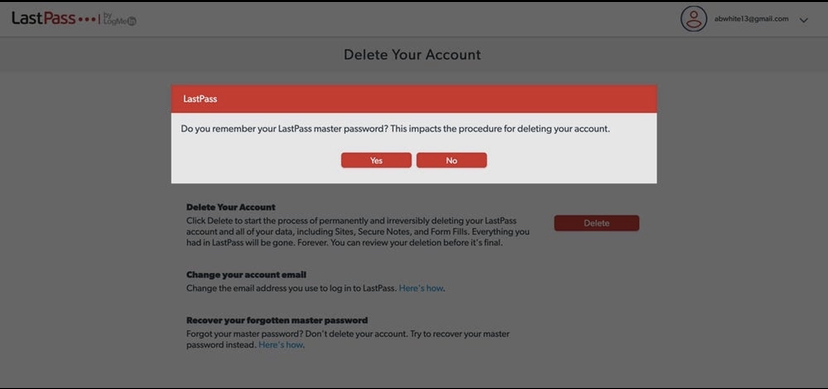
[9] Your LastPass account will be deleted once you’re done with all of this.
Steps to Delete LastPass Account without Password
[1] Open a browser on your desktop and visit lastpass.com/delete_account.php.
[2] Choose Delete.
[3] A dialogue box will appear to ask if you remember the LastPass password. Click No.
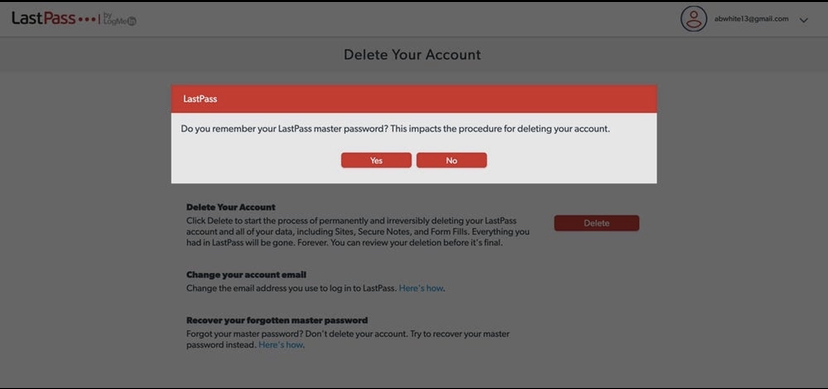
[4] Enter the email address that was linked to your LastPass account and tap on Send Email option at the bottom. Click the Export your data now option at the top to back up the important password before deleting your account.
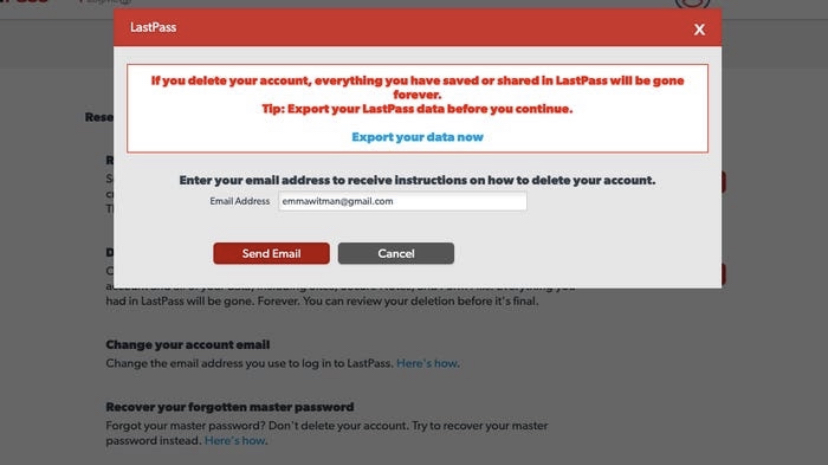
[5] Navigate to your email inbox and click the email named Confirm your request to delete your LastPass account.
[6] Click permanently delete my LastPass account now option in the email.
[7] You will now be directed to the account deletion page. Click Delete to delete your account. Finally, tap Yes in the dialogue box.
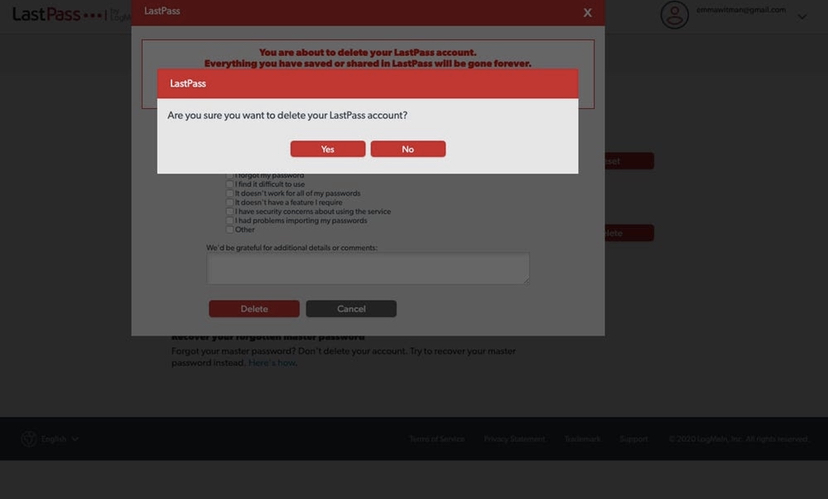
Useful links:
FAQ
If you have deleted your LastPass account, your premium subscription does not get canceled. You can sign up for a new account with the same email address to use your subscription.