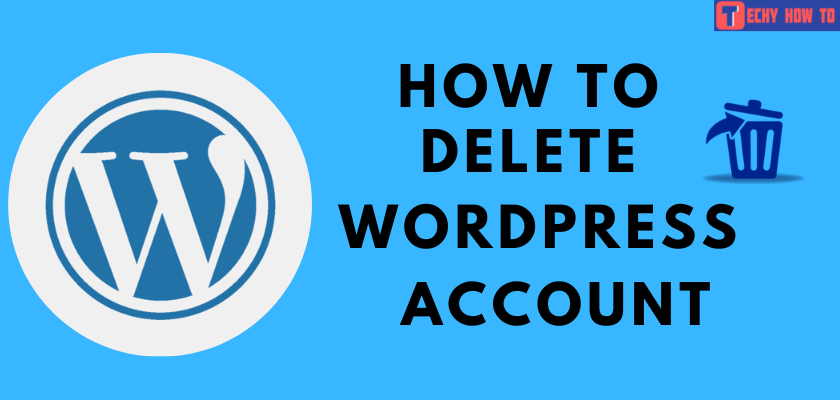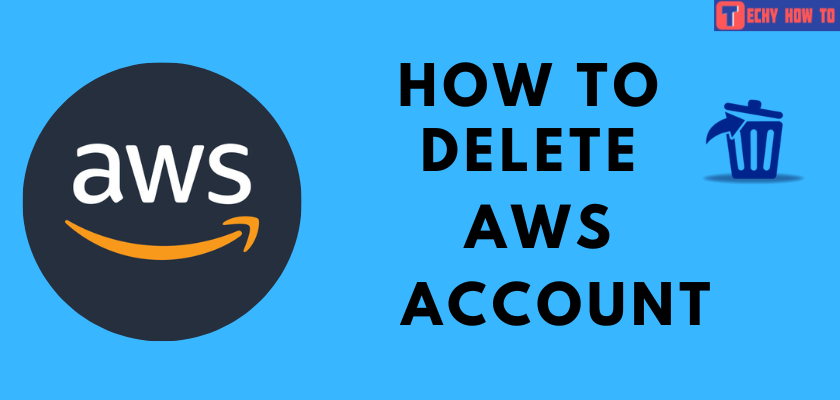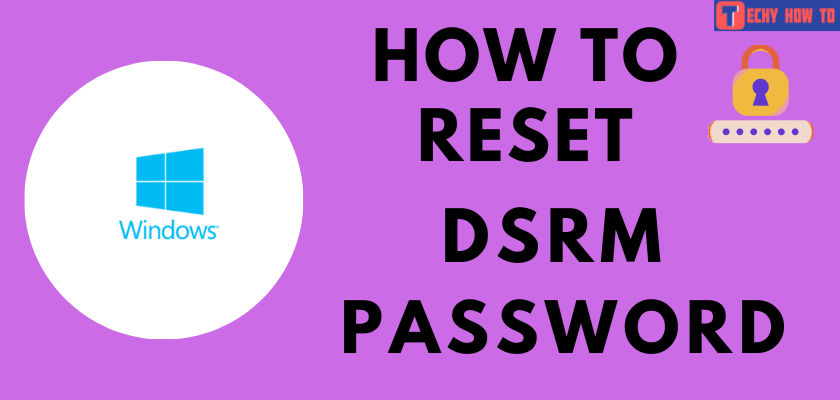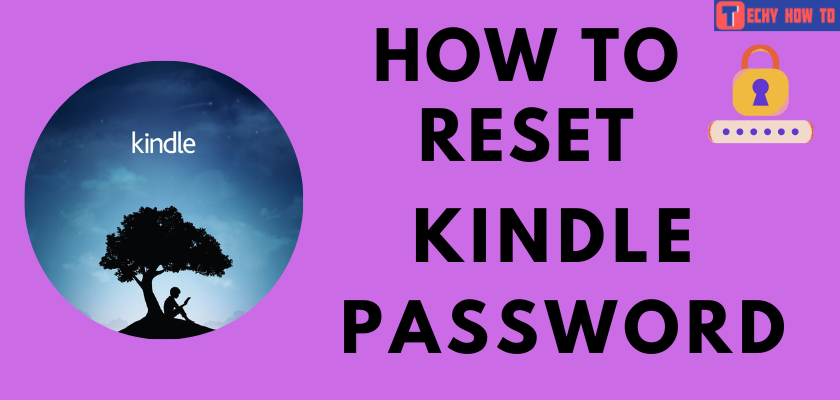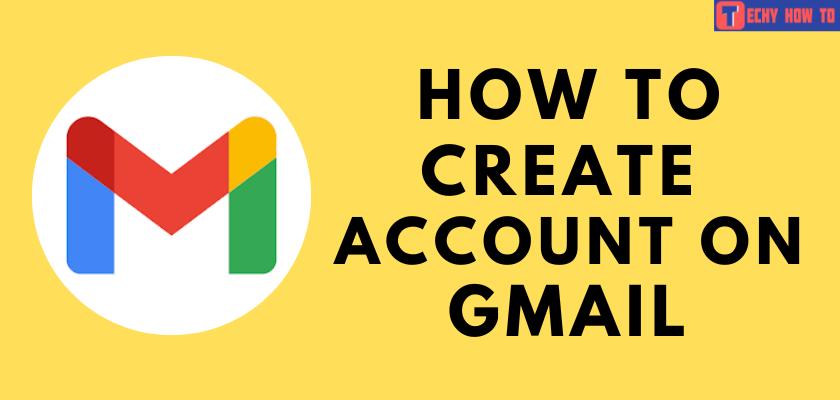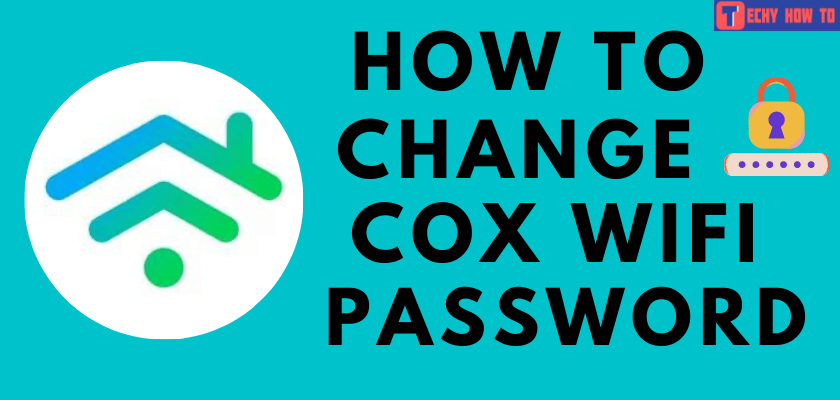Change Password
How to Change Evernote Password
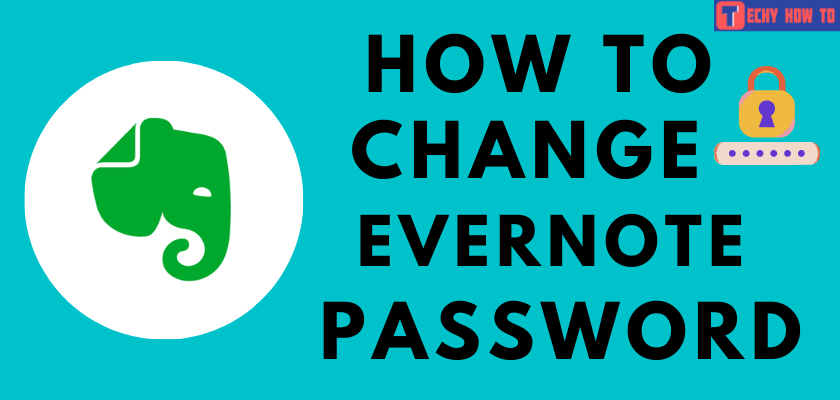
Evernote is an important application to note down the important stuff. One of the best things about Evernote is that it works on the web and has applications on iOS, Windows, Mac, and Android devices. You can create, organize and sync notes across these devices. Because of its cross-platform compatibility, you need to use a strong password for Evernote to secure your notes. If you have provided a weak password while signing up, it’s time to change the Evernote password.
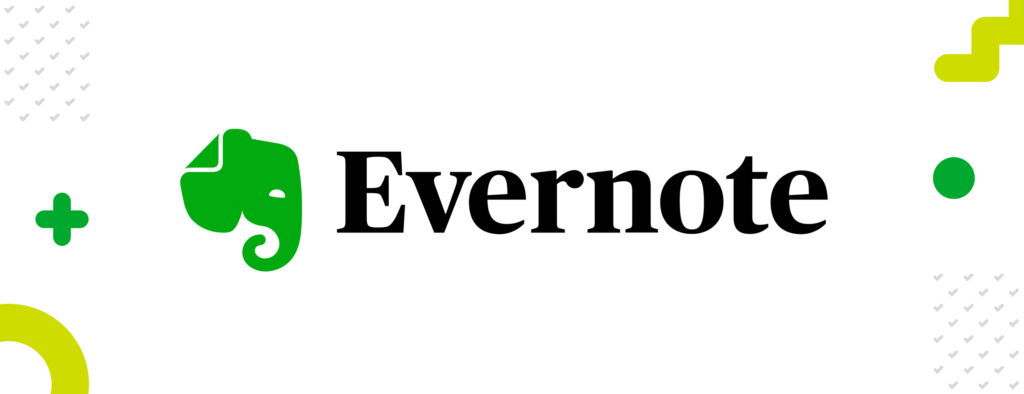
How to Change Evernote Password Using Browser
Browser – Login to your Evernote account > click your profile icon > select Account info > click on Security Summary > choose Change password > enter a new password.
[1] Launch a browser and visit the Evernote website (https://evernote.com/).
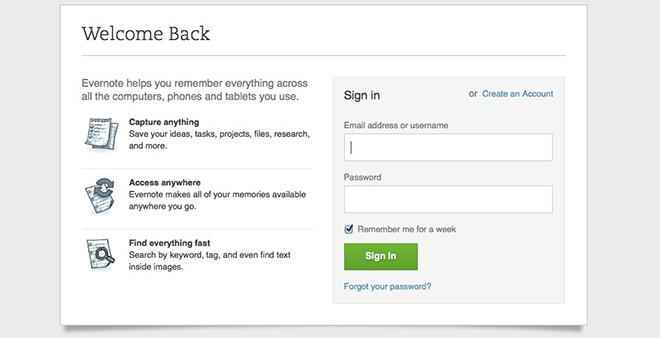
[2] Sign in to your Evernote account.
[3] Click on your profile icon and click on the Account info.
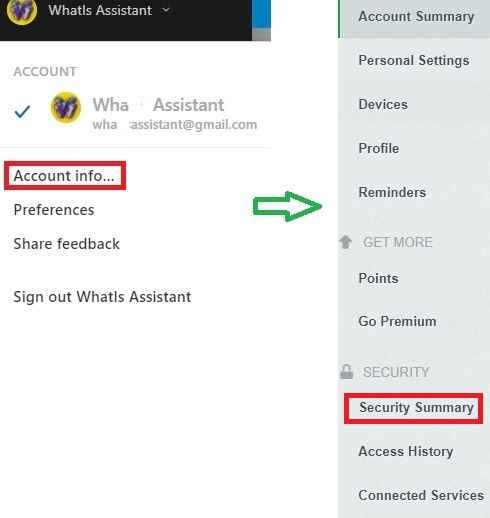
[4] Select Security Summary and enter your current password for security reasons.
[5] Now, select the Change Password option.
[6] Enter your current and new passwords in the required field.
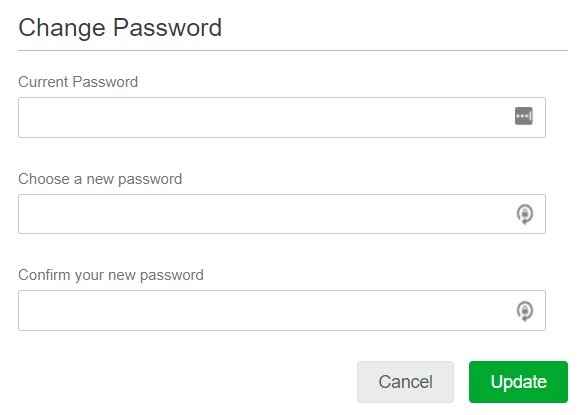
[7] Hit on the Update button. You’re all set to access Evernote with the new password.
Note – Can’t remember the current password of your account? Log out of your account and use the Forgot password link to reset the Evernote password.
Enable 2FA for Evernote
To further enhance the security, you can enable Two-Step Verification for your account. Upon doing this, Evernote will ask you to enter a verification code while signing in each time.
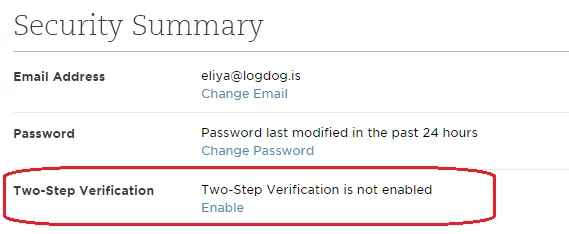
- Click on your profile icon and select Account info.
- Select Security Summary on the left side pane
- Click on the Enable option located below the Two Step Verification section.
- Click Continue and choose the Send Verificaiton Email option.
- Enter the verificaition code you received via email.
- On the next page, enter your mobile number and verify it by enter the verification code.
- Set up a preferred authenticator app.
- Save your backup codes in a safe place. You can use these codes when you aren’t able to receive the verifciaion code via email or phone number.
FAQ
Smartphone users can follow the same procedure on their Evernote app to change the password. The interface will look similar to the web version.