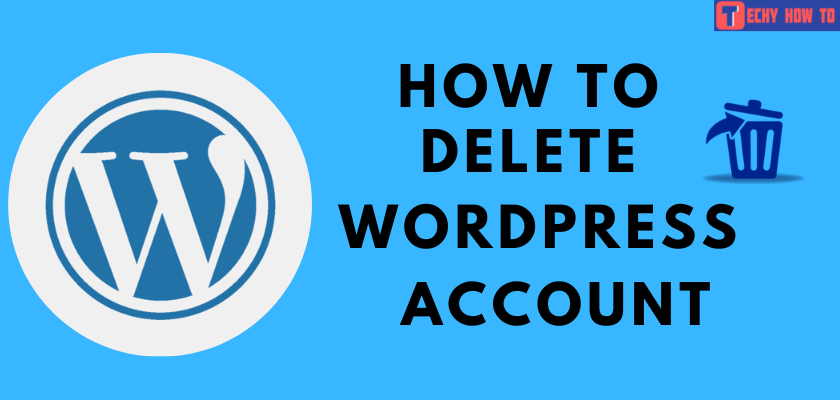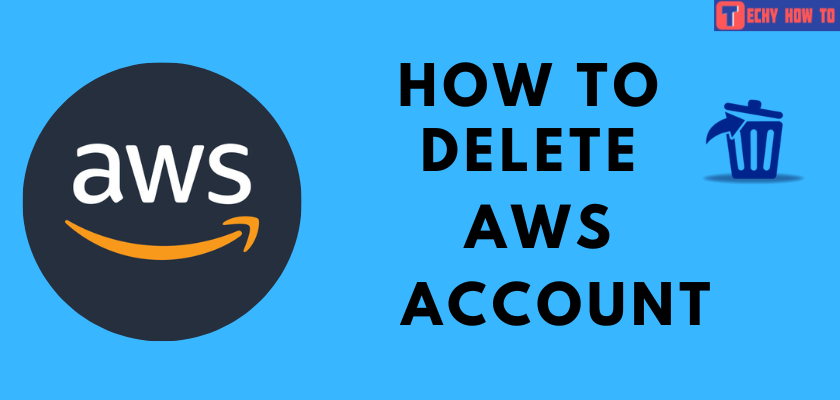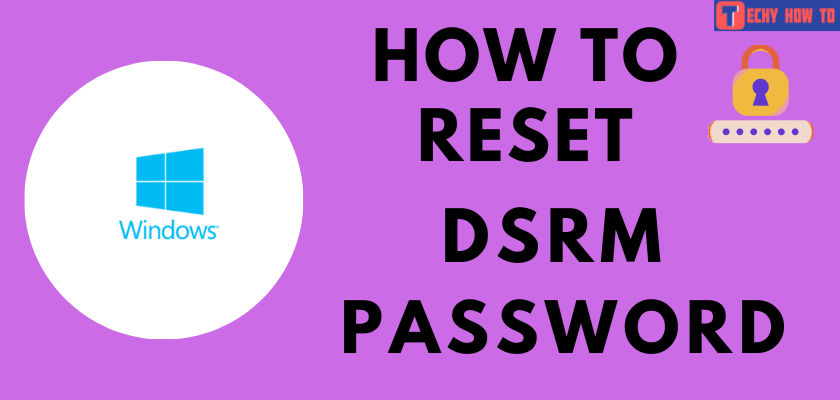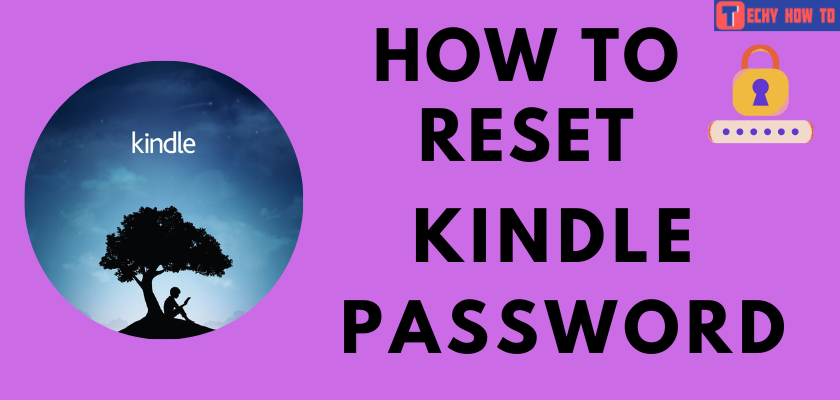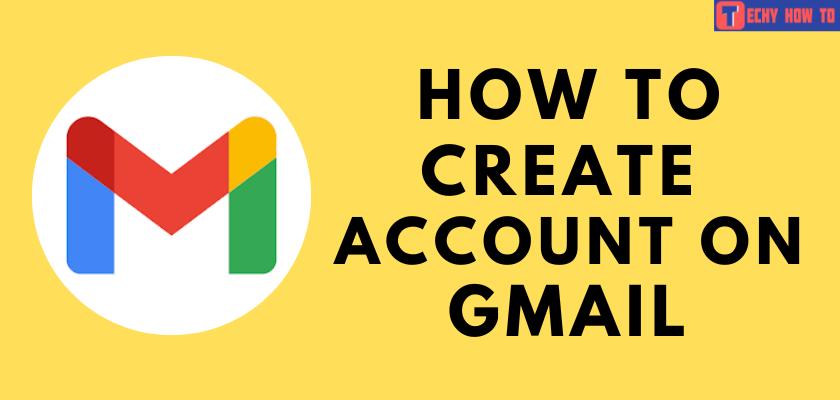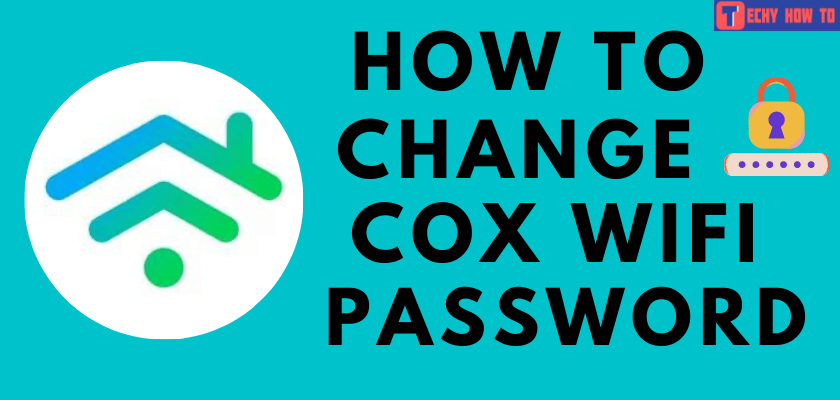Change Password
How to Change Keychain Password on Mac
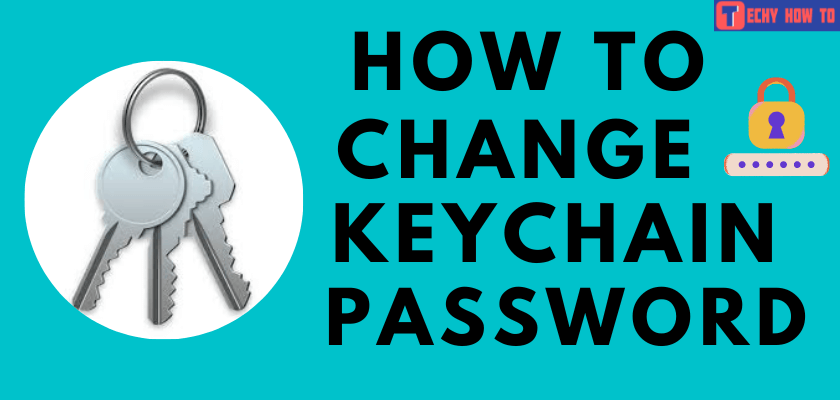
Keychain is a built-in tool on macOS devices. With this feature, you don’t have to worry about remembering the passwords you’ve configured on various platforms/services. It protects your passwords, keeps them organized, and sync across Apple devices like MacBook, iPhone, and iPad using iCloud. On Keychain, you can also store personal data and credit card details, which will come in handy while making online payments, filling up forms, etc. For security purposes, you are advised to change your Keychain password regularly.
The stored information and Passwords in the Keychain are protected by 256-bit AES encryption. In addition, it uses elliptic curve asymmetric cryptography and the key wrapping method to keep all the data and sync it across all your devices.
How to Change Keychain Password from Mac System Preferences
#1. Tap on the Apple icon and select System Preferences.
#2. Navigate to the Users & Groups icon.
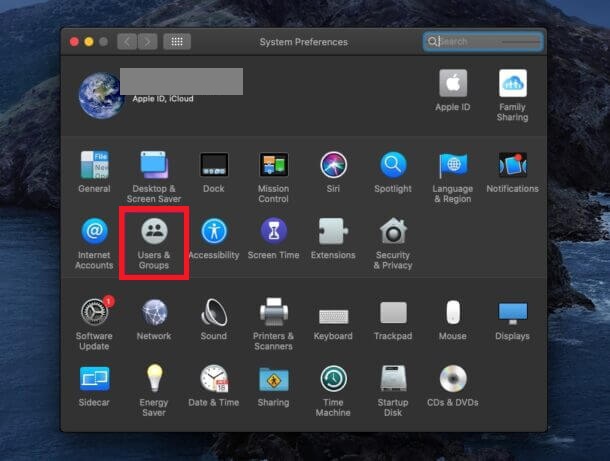
#3. On the bottom left corner, you will find a Lock icon.
#4. Tap on the lock icon to make changes.
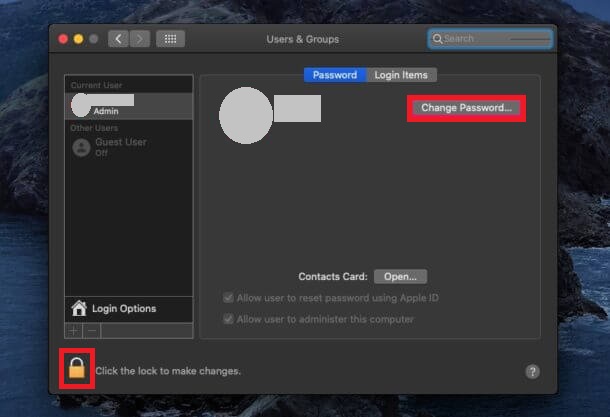
#5. Tap on the Change Password button.
#6. Enter your current password in the old password tab.
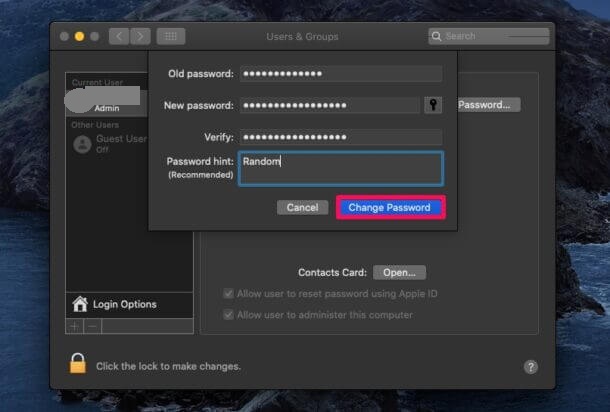
#7. Choose and enter the new password.
#8. Verify your information.
#9. Also, you can add a hint about the new password. It will help you to remember the new password.
#10. At last, click on the Change Password button to finish the process.
Alternative Way – Using Keychain Access
#1. From Launchpad, select and open Keychain Access. You can also find it by typing “Keychain Access” on the spotlight search.
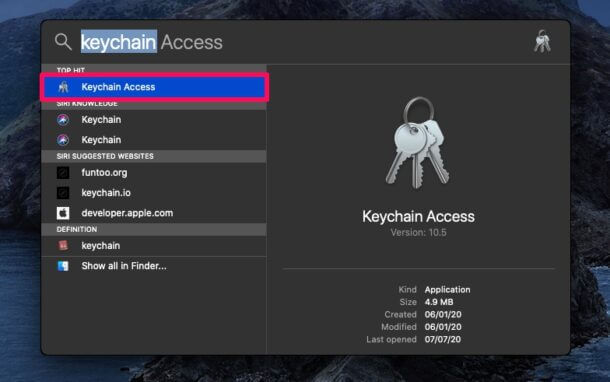
#2. From the Menu bar, click the Edit option.
#3. On the Edit section, tap the Change Password for Keychain “Login” option.
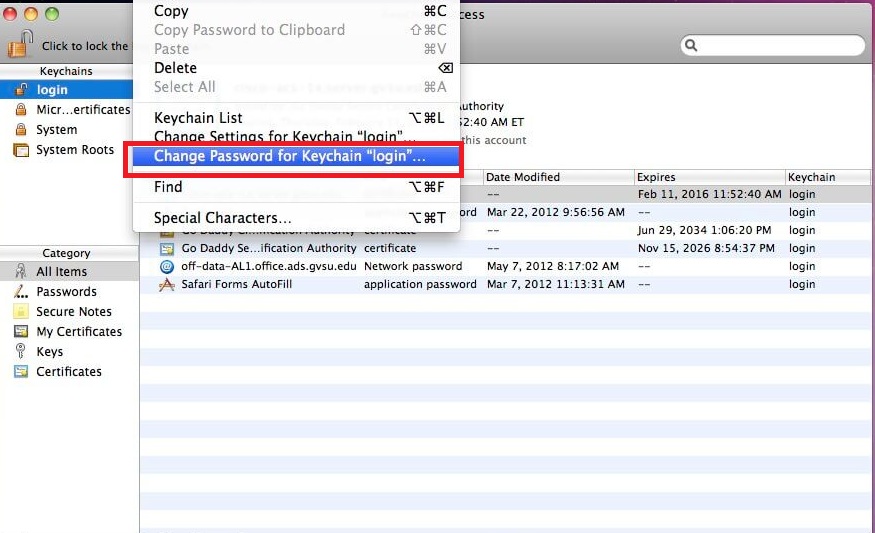
#4. Enter the current password of your Keychain.
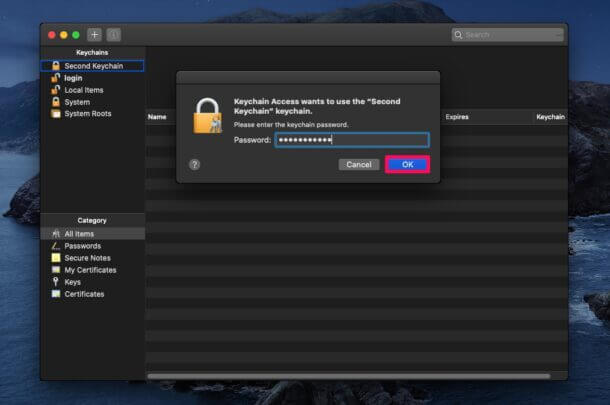
#5. Enter the new desired password and verify your information.
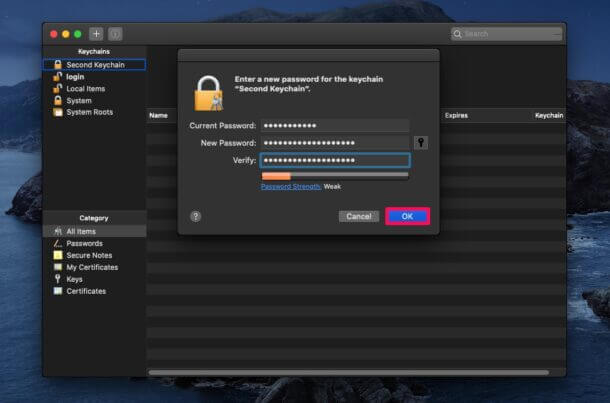
#6. Finally, click on the OK button to change your Keychain password.
Related Articles
- How to change the Lastpass password
- How to reset the Apple Notes password
- How to delete your Google Voice account
FAQ
Yes, Keychain is a built-in password manager for macOS devices.
1. From Utilities, open Keychain → iCloud.
2. Select Category → Password.
3. Navigate to the password you want to delete and right-click on it.
4. Tap Delete and confirm your action by clicking on Delete again.