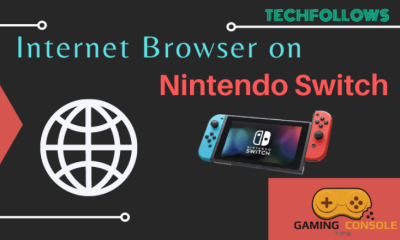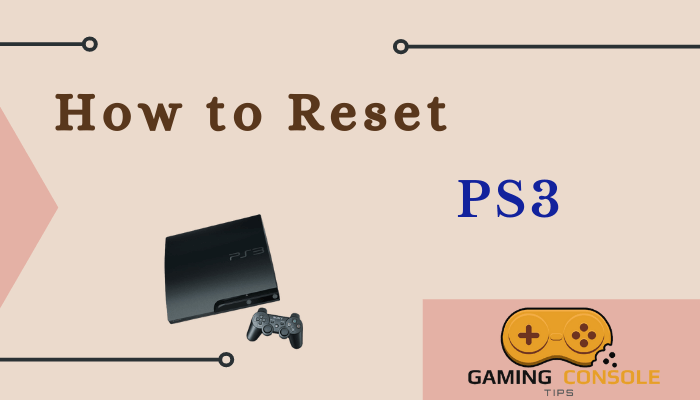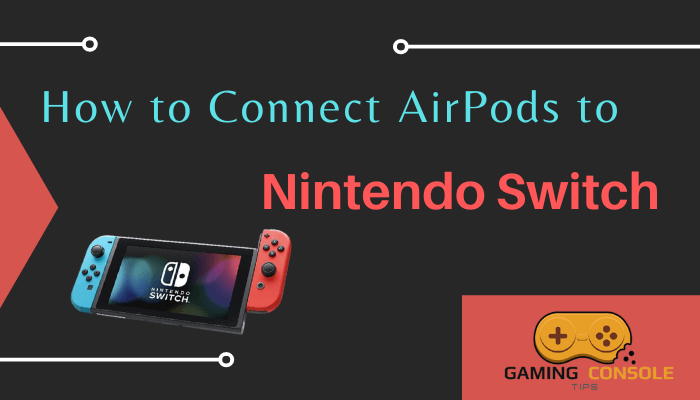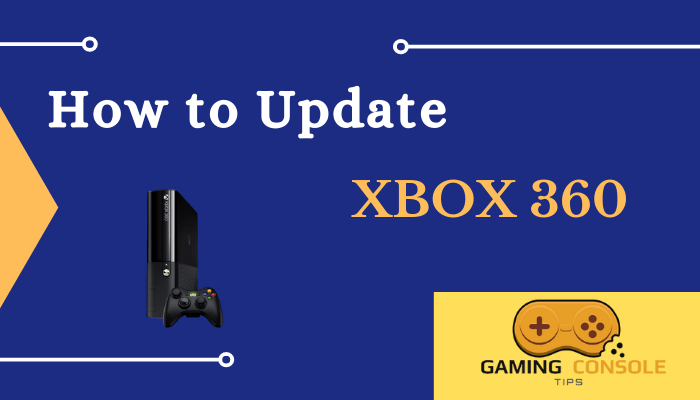How to
How to Connect Bluetooth Headphones to Xbox One

Xbox One is currently one of the most used video game consoles in the world. If you are planning to connect your Bluetooth headphones with Xbox One, mostly it won’t work. Because, unlike the traditional Bluetooth which uses 2.4GHz Radiofrequency, Xbox One uses a different technology called Xbox Wireless which uses a higher radiofrequency than Bluetooth. So, most of the Bluetooth Headphones on the market will not support Bluetooth with a higher radiofrequency. If you still want to Connect Bluetooth Headphones to Xbox One, make sure you use headphones that are compatible with Xbox Wireless or use the methods that are available for non-compatible headphones to connect

What are the Headphones that are compatible with Xbox One?
- Xbox One Chat Headset
- Xbox One Stereo Headset
- HyperX CloudX Flight Wireless Gaming Headset
- Kingston HyperX Cloud II Headset
- Lucid Sound LS50X
- Lucid Sound LS35X Wireless Surround Sound Gaming Headset
- Victrix Pro AF Wired Gaming Headset
- Razer Thresher Ultimate
- Razer Thresher
- Corsair Hs75 Xb Wireless Gaming Headset
- Astro A50 Wireless Headset + Base Station
- Astro A40 TR Headset + MixAmp M80
- Turtle Beach Elite Pro 2 Headset + SuperAmp
- SteelSeries Arctis 9X Gaming Headset
- Turtle Beach Stealth 600 Gen 2 Wireless Gaming Headset
- Turtle Beach Stealth 700 Gen 2 Wireless Gaming Headset
How to Connect Bluetooth Headphones to Xbox One Using Compatible Headphones
If you are using Bluetooth headphones that are compatible with Xbox One, then there are two ways by which you can connect Bluetooth headphones to Xbox One and they are:
- Using the Console
- Using the Dongle
Connect Wireless Headsets to Xbox One Using the Console
(1) Press the Power button on your headphone until you see a LED light flashing. This means that your headphone is On and it is in pairing mode.

(2) Now, turn on your Xbox One console and press the pairing button. Hold the button until you see the LED light blinking. This means that your console is ready to accept new connections.
Note: For Xbox One older models the pairing button is on the console’s left side and near the disk drive. For the newer models of Xbox One, it may be located in the front panel at the lower right position or at the bottom right corner of your device.

(3) Go back to your Wireless Headphone, press and hold the Connect button until you see the LED light flashing rapidly. This means that your wireless headphones are ready to pair.
Note: Different headphones have different methods of pairing. You can check the user’s manual that comes along with your headphone to know how to pair and connect them.

(4)When you hear a sound on your headphone or receive a flash note on the console saying “Headset Assigned”, it means that your wireless headphones have successfully connected to the Xbox One console.
Related: How to Connect Xbox One Controller to iPhone
Connect Bluetooth Headphones to Xbox One Using the Dongle
Some of the Bluetooth headphones may come with a Dongle attached to them when buying, you can use this dongle to connect your Bluetooth headphones to Xbox One Console.
(1) First, press the power button on your wireless headphones. You will see a LED light flashing, this means that your headphone is on and in pairing mode.
(2) Now, connect the dongle on your console, so that your Xbox One has the Bluetooth function available. Turn on the Xbox one device.
(3) You will see a LED light flashing on your dongle, this means that it is in pairing mode.
(4) After a few seconds your wireless headphones will be connected to Xbox One.
How to Connect Bluetooth Headphones to Xbox One Using Non-Compatible Headphones
If you don’t have compatible wireless headphones with you, there is no problem because there are many other ways you can use to connect wireless headphones to Xbox One. They are:
- Connect Using PC
- Using the Xbox Smartphone
- Connect Using TV
- Using Audio Jack or Bluetooth Transmitters
Connect Bluetooth Headphones to Xbox One Using the PC
You can install the Xbox One app on your Windows PC and use the app to connect to the Xbox One console. Then you can connect your wireless headphones to the PC using Bluetooth.
Connect PC with Xbox One Console
(1) First, make sure that both your Xbox One console and the PC are connected to the same network.
(2) On your PC, select the Search tab on the home page and search for the Xbox Console Companion app and click on Open.
Note: Xbox Console Companion app will be available to you by default. If you cannot access it, you can download it from the Microsoft Store.
(3) Click on Sign In and enter the account details that you use on your console.
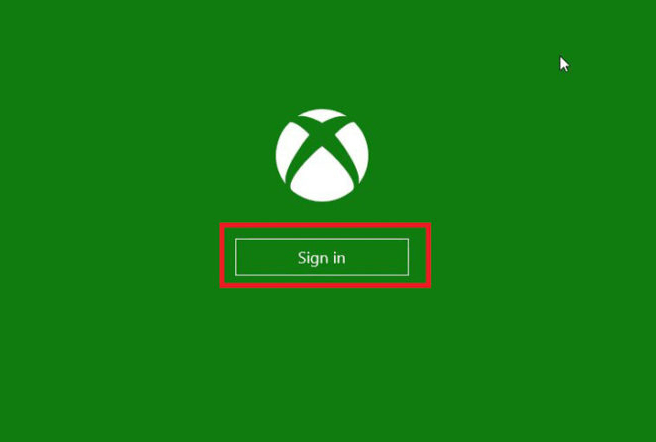
(4) On the main menu of the Xbox One companion app, select the Connection icon on the left side vertical menu.
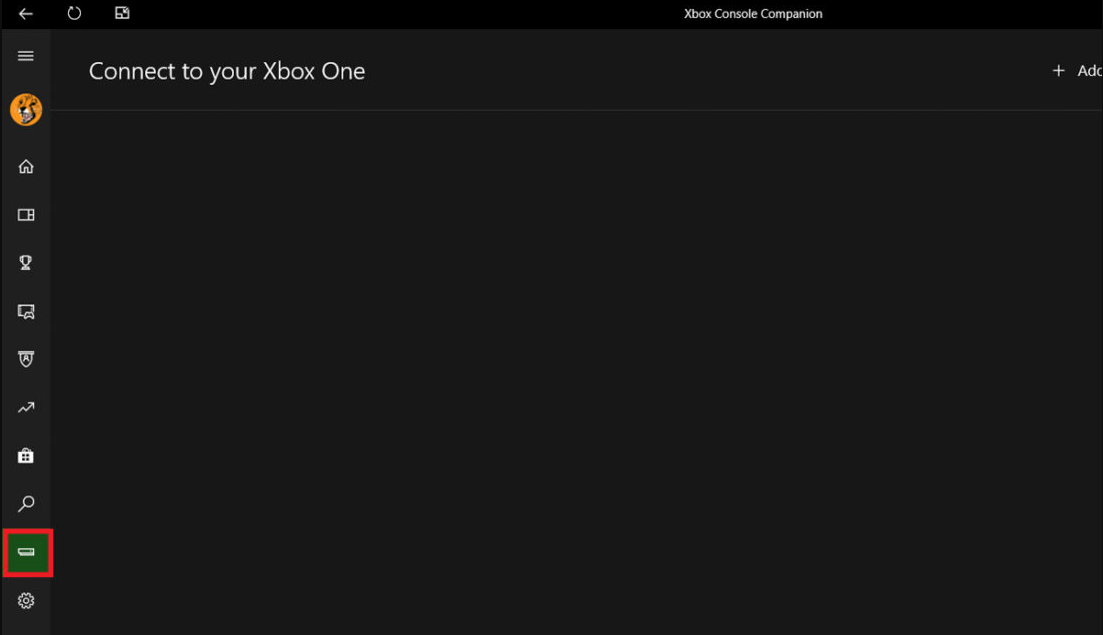
(5) Select Add a device and your PC will search for any nearby Xbox consoles. Once your Xbox console is detected, click on Connect button.
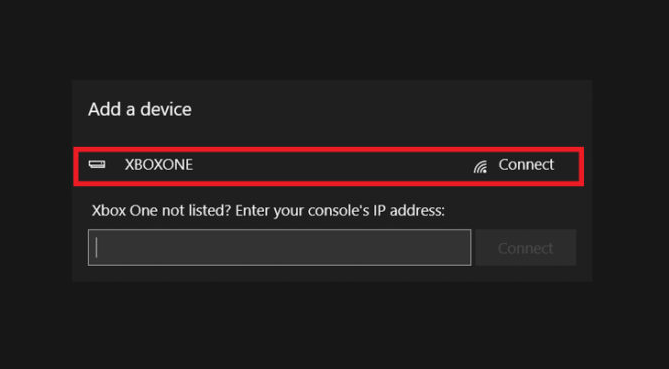
(6) If your PC is taking too long or it cannot find your Xbox Console, you can directly enter your Xbox’s IP address and then select Connect.
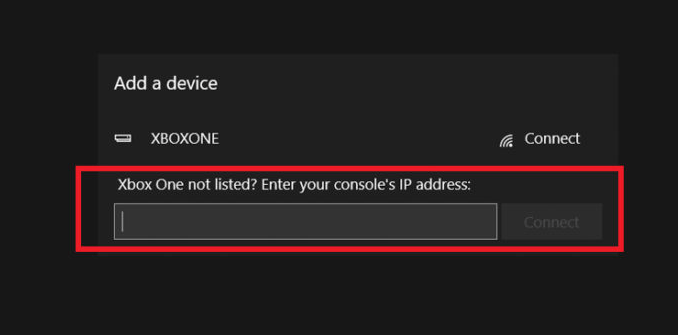
(7) If the connection fails repeatedly, then on your Xbox Console, go to Settings and select Device & Streaming.
(8) Click on Device Connections and select Only from profiles signed in on this Xbox under Other devices and checkmark the two boxes under This Xbox.
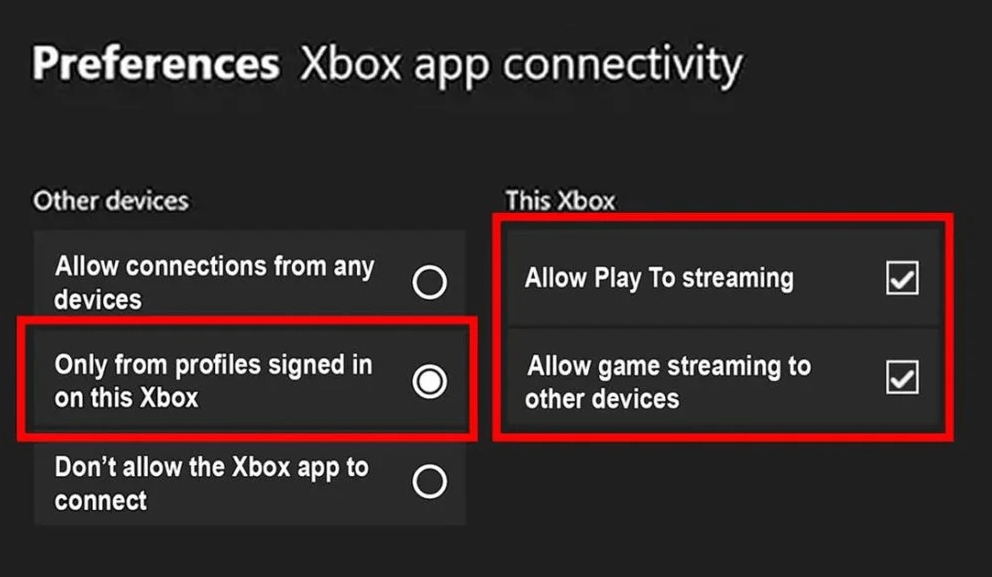
(9) This will allow you to make the connection successfully. Once the connection is established, you can control your Xbox One using the PC.
Connect Wireless Headphones to the PC
(1) Now, turn on Bluetooth on your PC and press the power button on your wireless headphone, and once the headphone is on, press the Connect button until you see the LED flashing.
(2) This means that your PC and wireless headphones are connected together. You will see your wireless headphone name in the Bluetooth column.
Connect Bluetooth Headphones to Xbox One Using Smartphone
(1) First, turn On Bluetooth on your Smartphone and connect the Wireless Headphones to your Smartphone.
(2) Now, go to Play Store or App Store and enter the Xbox Companion app on the search bar. From the search results choose the Xbox app.
(3) Click on Install or Get to download and install the app on your Smartphone.
(4) Once the installation is done, open the app.
(5) On the Home menu, select the Social icon which is the icon with two people.
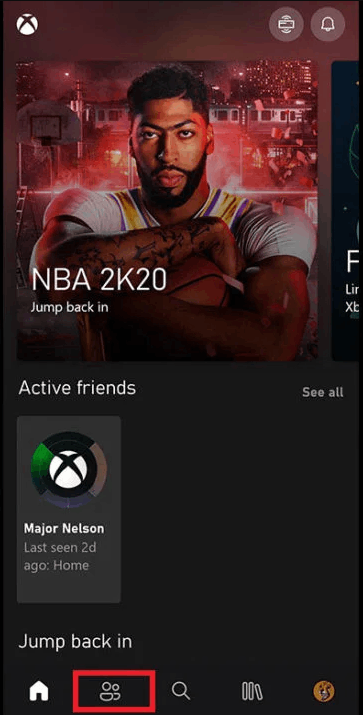
(6) On the Social page, select the headset icon on the top right corner of the screen.
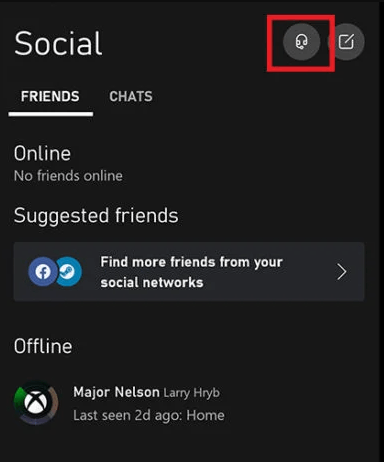
(7) Select While using the app on the audio permission menu and you will be redirected to the Party chat interface.
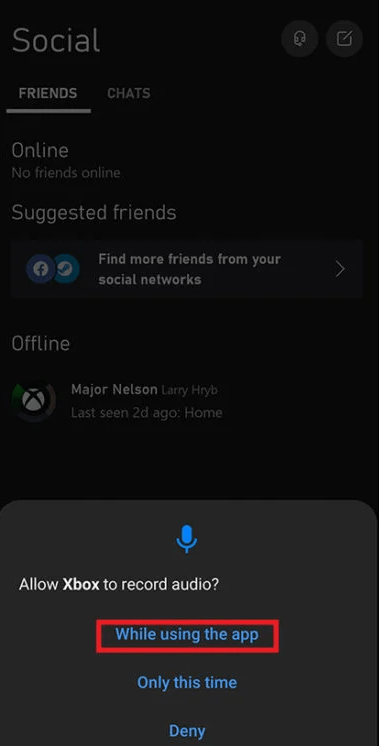
(8) Here, you can create your own parties or join other parties and enjoy playing the games while communicating with your friends or teammates.
Note: Because you are using your mobile app to communicate with others instead of the Xbox One console you will suffer a delay every time you speak or receive audio.
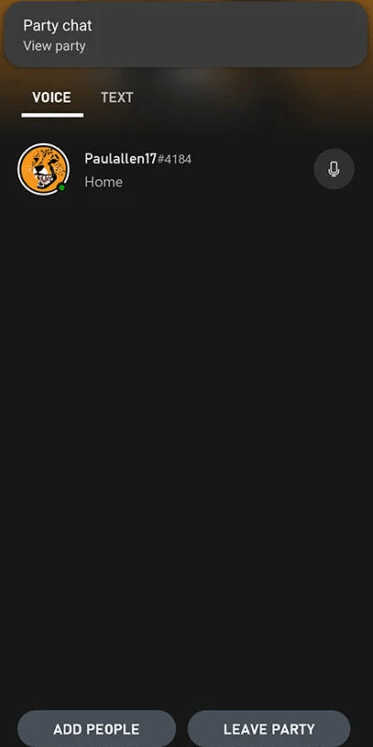
Connect Bluetooth Headphones to Xbox One Using the TV
This method only works if your TV has an in-built Bluetooth function. If not, this method will not work. To know whether your TV has the Bluetooth function or not, you can check your uses manual that comes along with your TV.
Note: There is a major drawback when using this method. The drawback is that you will not be able to use your headphones and microphone. This means that you will not be able to communicate with your party members or friends when playing and you will only be able to listen to game audio.
(1) First, connect one end of the HDMI cable to the HDMI port at the back of the console.

(2) Connect the other end of the cable to the HDMI port that is located at the back of your TV.
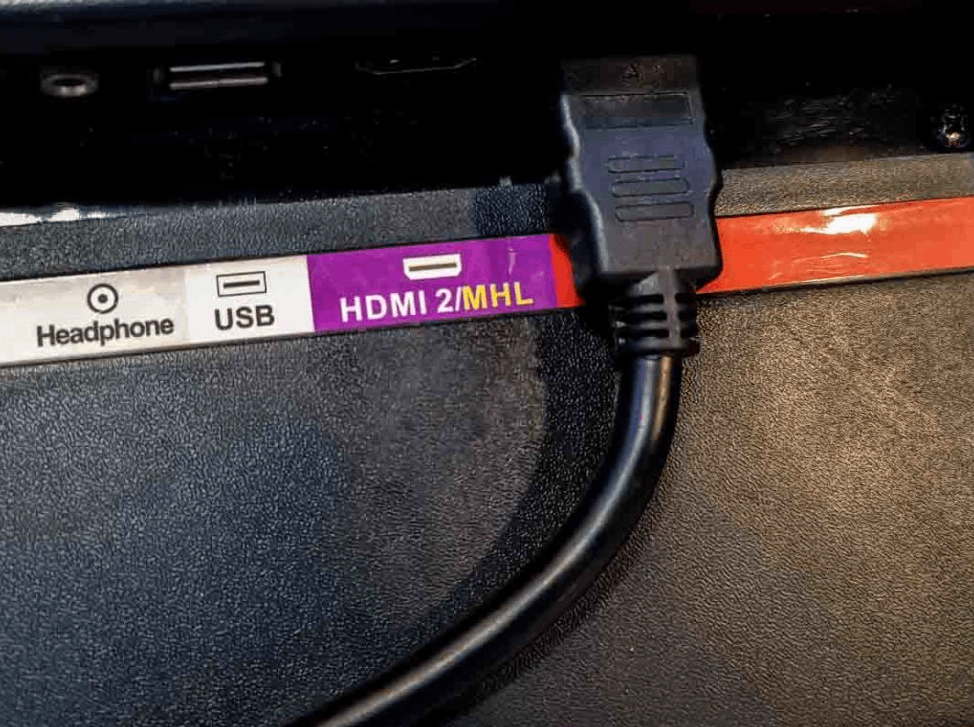
(3) Now, use your remote to change the input source to HDMI. Make sure that the HDMI source that you have selected is the HDMI port that you have connected your cable.
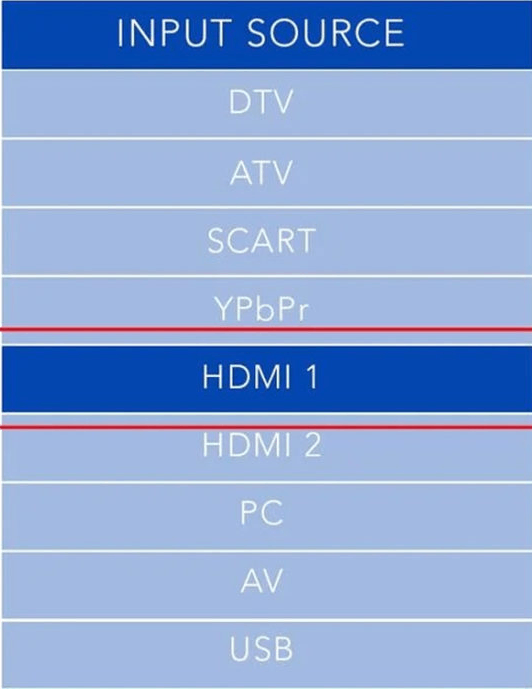
(4) Different TV have different ways of accessing Bluetooth. So, find the Bluetooth settings in your TV and turn the Bluetooth ON.
(5) Press the power button on your Bluetooth headphone and when you see a LED light flashing it means that your headphone is On.
(6) Now press and hold the Connect button until you see the LED light flashing rapidly. When it happens, it means your wireless headphone is ready to pair.
(7) After a few seconds, your headphones will be connected to your TV.
Note: If you want to check whether it is your Bluetooth headphones that you have connected, go to Bluetooth settings and you will see a name displayed. If the name is the same as your headphone’s name it means your headphones are connected to your TV.
Connect Bluetooth Headphones to Xbox One using Bluetooth Transmitters
This is the last method for you to connect your Bluetooth headphones to Xbox One. If you are using older versions of Xbox One that do not have a 3.5mm audio jack in the controller, then the first thing you need to do is connect a Stereo Headset Adapter to your Xbox controller. This adapter will have the audio jack necessary to connect your transmitters.

Note: This method also comes with an obvious drawback. The drawback is that your teammates won’t be able to hear a thing you say and you will only be able to hear what they are speaking.
(1) Press the power button on your Bluetooth transmitter for at least 3 seconds or until you see a LED light flashing. This means that your transmitter is On and is ready to pair.
(2) Now, plug the Bluetooth transmitter into the 3.5mm port on your controller. Once the connection is established, the LED light will stop flashing.

(3) Turn on your Bluetooth headphones and put your headphones in pairing mode.
(4) Press and hold the function button on your transmitter, so that it can pair with your headphones.
Note: Make sure that you keep your Bluetooth headphones close to the transmitter because you cannot choose which Bluetooth headphones you want to connect, the device automatically pairs with the strongest signal available.
(5) Once the pairing is successful, you are ready to go.
Related: How to Connect AirPods to Xbox One
Frequently Asked Questions
You can use your PC, TV, or Smartphone to connect Bluetooth headphones to Xbox One without the adapter.
Depending on the quality, battery capacity and range Bluetooth transmitters can cost from $10.00 to $120.00.
It lets you connect both wired or wireless headphones to the Xbox One controller.