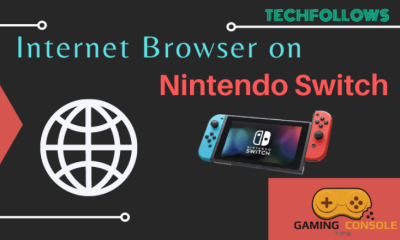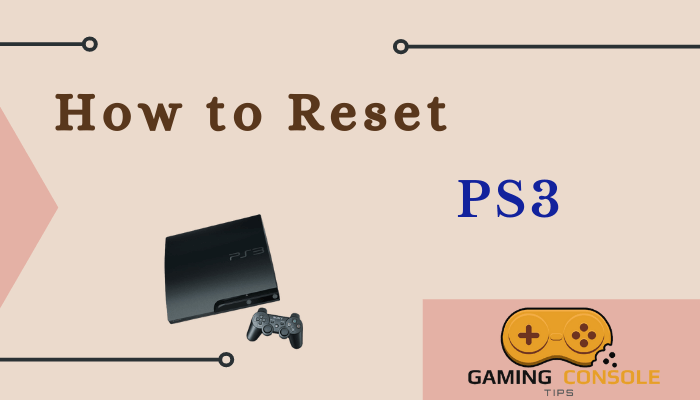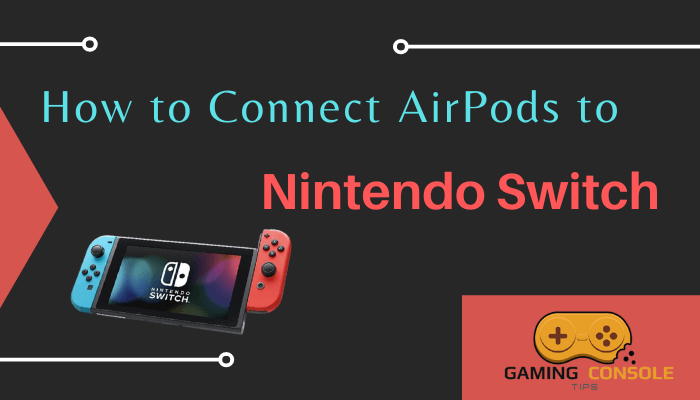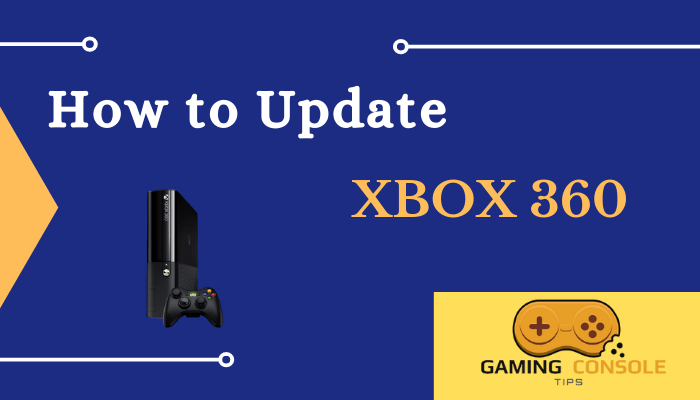How to
How to Turn Off Xbox One Controller
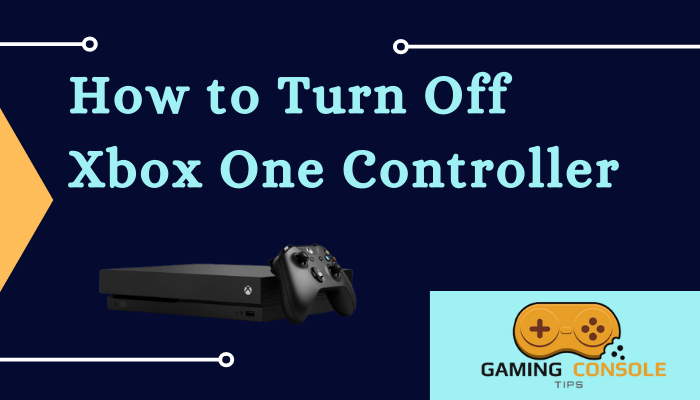
Xbox One controller will turn off itself when you turn off the console. However, when the controller is connected to another device via Bluetooth, then turning off the device will not turn off the controller. You need to turn off the controller individually. Similarly, when your controller is not in use, and your console is also on, then you may turn off the controller manually. This will help in saving the battery on your controller.

How to Turn Off Xbox One Controller connected with the Console
[1] Press and hold the Guide button on your controller until you get a menu on your console screen.
Note: The Guide button on the Controller is a button with the Xbox logo in the middle of the Controller.
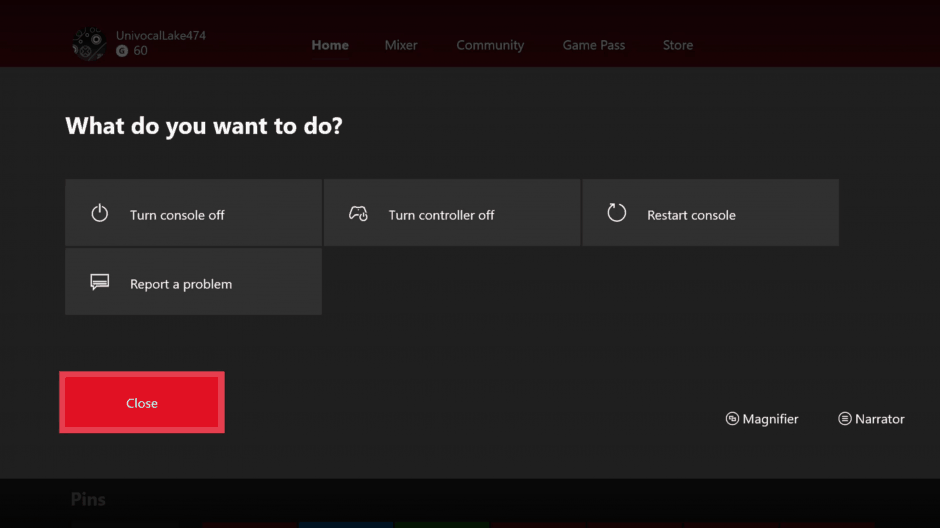
[2] From the menu, select Turn off the controller.
[3] As a result, your controller will turn off.
Related: How to Connect Xbox One Controller to PC
How to Turn off Xbox One Controller from PC
When you are using your controller with a PC or any other device that supports Bluetooth, then turn it off using the method below. This method can also be used with the Xbox One console.
[1] Press and hold the Guide button on your controller for 6 seconds.

[2] The light on your controller will turn off.
[3] This is how you turn off the controller while using it via Bluetooth on other devices.
[4] Again press and hold the Guide button to turn on the controller.
[5] The controller will connect with the last paired device automatically.
Related: How to Connect Keyboard and Mouse to Xbox One
Difference between Disconnect and Turn Off on Xbox wireless console
When your turn off the wireless Xbox console, you only turn it off. The controller remains synced with the device it was paired with. The steps to disconnect the wireless controller is totally different from turning it off.
[1] Press the Sync button on your controller.
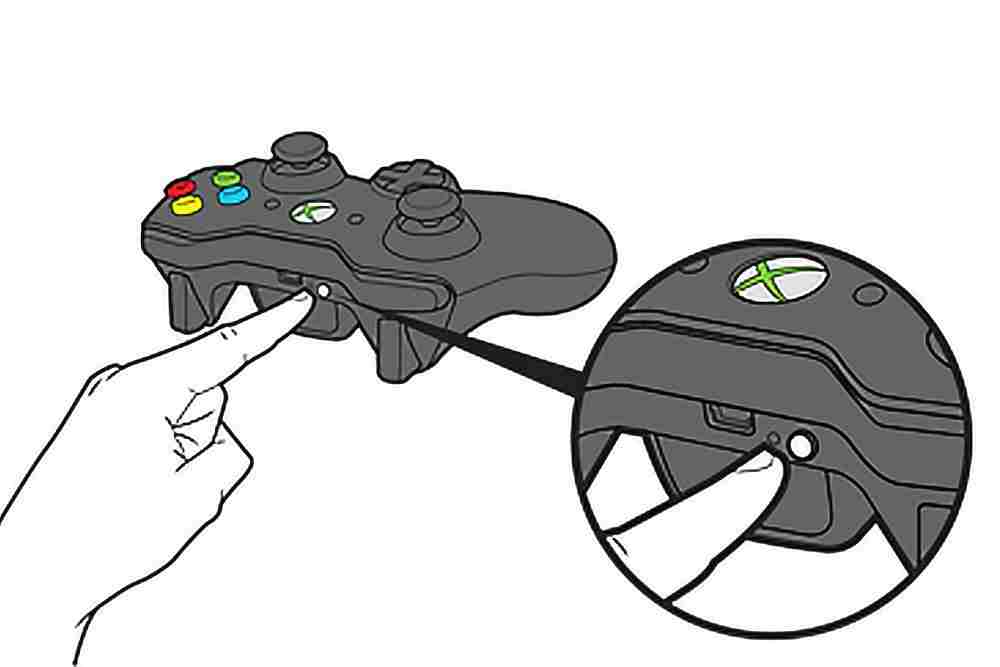
[2] Then press and hold the Sync button on your Xbox One console.
[3] You will notice two vibrations on your device to indicate the disconnection.
If you have any other functionality issues on your Xbox wireless controller, then troubleshoot it from the official support page. Similarly, when your controller is not working efficiently, you can check the battery first. Then you may try a power cycle or force restart. Removing batteries from your controller will force it to turn off. Though this is not a recommended solution, you can try this when your controller is not turning off.
Related: How to Clear Cache on Xbox One
Frequently Asked Questions
The vibration settings on Xbox One controller can be turned off in Forza Horizon and for all other purposes. To do so, connect your controller to the console and turn it on. Go to Settings > Devices & Streaming > Accessories > Choose your controller > Configure > Turn off vibration.
Launch the Xbox Accessories app on your Windows 10 PC and connect the controller to the PC. When the connection is established, your controller will appear on the Xbox Accessories app. Click Configure and disable the vibration option. Finally, save the changes, and the vibration is off.
The controller will turn off after 15 mins of inactivity. It may be inconvenient when you are watching a movie on the console. However, you can reconnect it quickly by hitting the Home button on your controller.