How to
How to Stream YouTube TV on Xbox 360
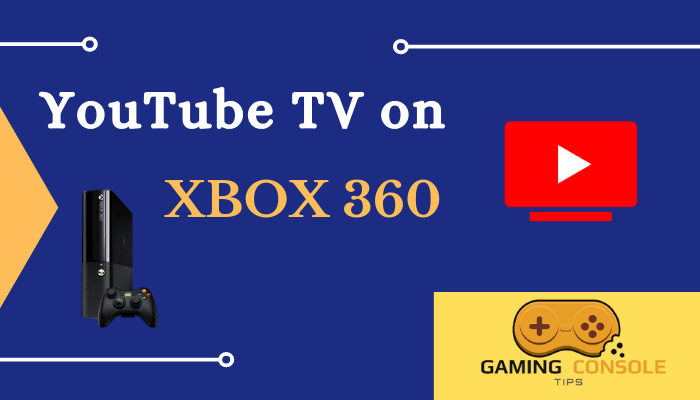
YouTube TV is an internet television service available within the United States. It offers 85+ live TV channels, including the popular TV channels in the United States. YouTube TV permits the user to stream the TV channels on three devices at the same time. It has a cloud DVR without storage space limits to save the TV live streaming and you can watch them offline later. It is compatible with Xbox One, Xbox One S, Xbox One X, Xbox 360, Xbox Series S, and Xbox Series X models. Let us see how to install and watch YouTube TV on Microsoft Xbox 360.
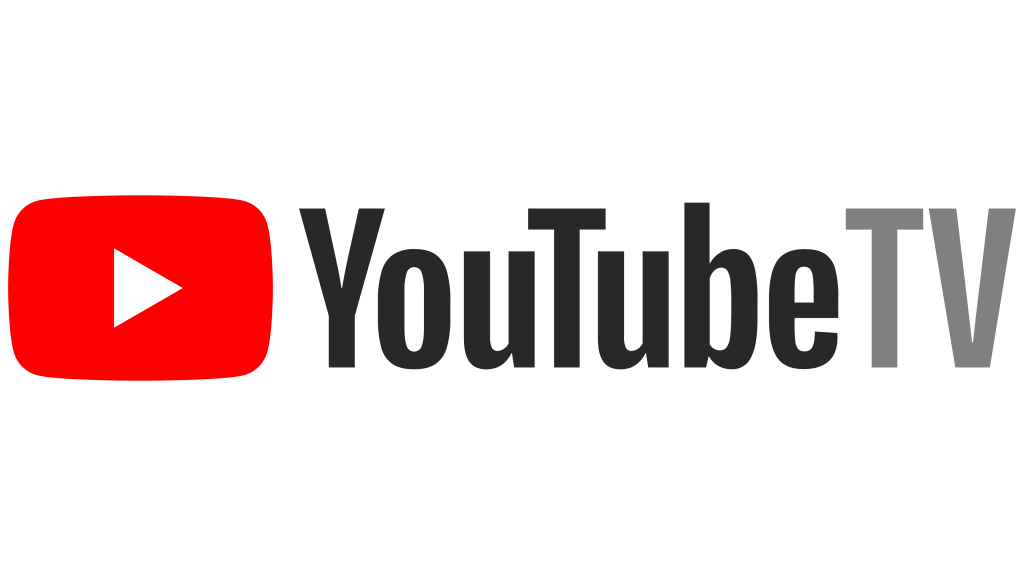
YouTube TV Subscription
YouTube TV has a subscription plan for streaming the TV channels with a free trial for two weeks. The price of the subscription is $64.99 per month and it also has add-ons for premium, extra sports TV channels. You can create up to 6 different profiles per subscription.
How to Sign Up for YouTube TV
To sign up for YouTube TV, all you need is a Google account. YouTube TV is a subsidiary of Google and therefore, you have to use your Google account credentials to create an account.
[1] Go to the YouTube TV website on your browser.
[2] Click the Try it free button to access the free trial.
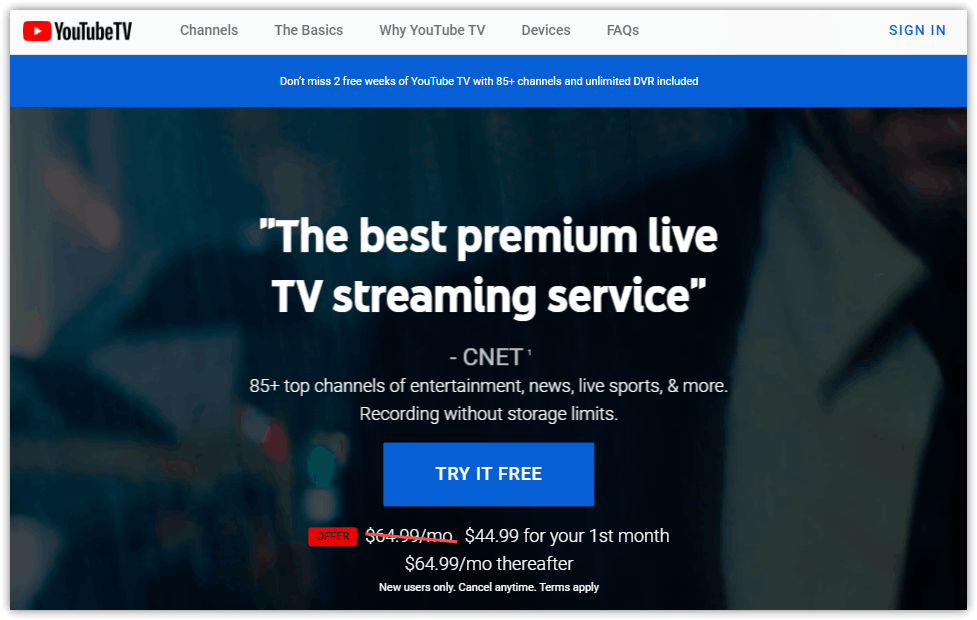
[3] If you already have a Google account, use it to Sign in. Otherwise, create a Google account.
[4] Select your location using the ZIP code.
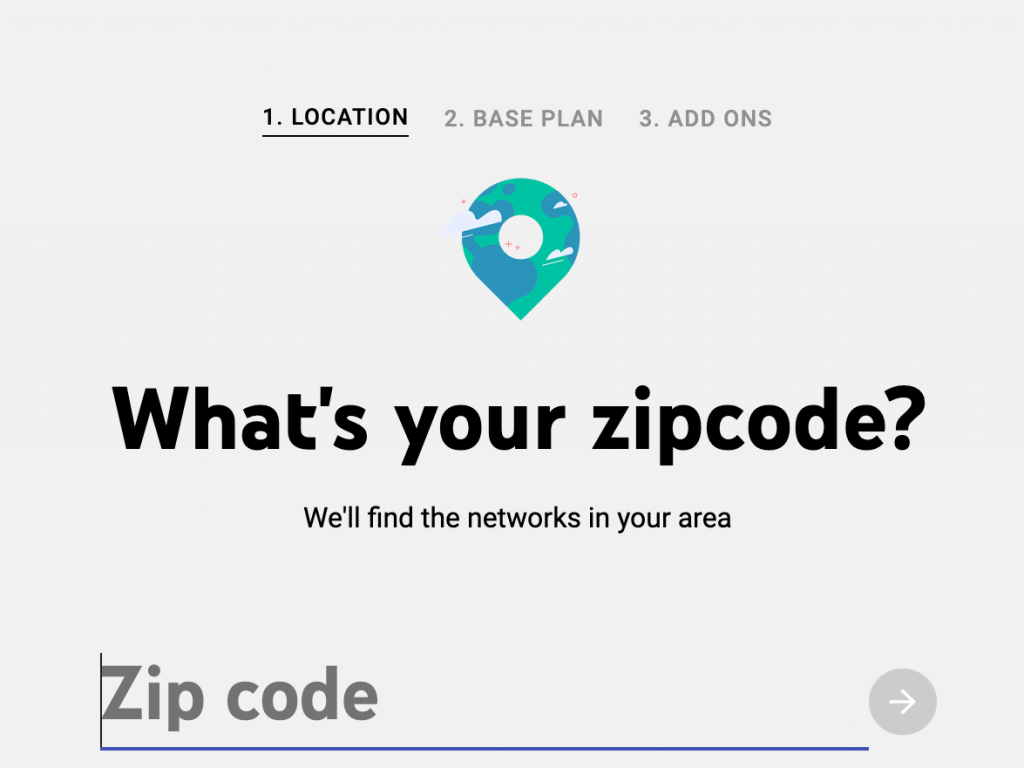
[5] Choose the Plan and click Next.
[6] You can choose any extras/ add-ons if you prefer. For your notice, the extras are chargeable apart from the base plan.
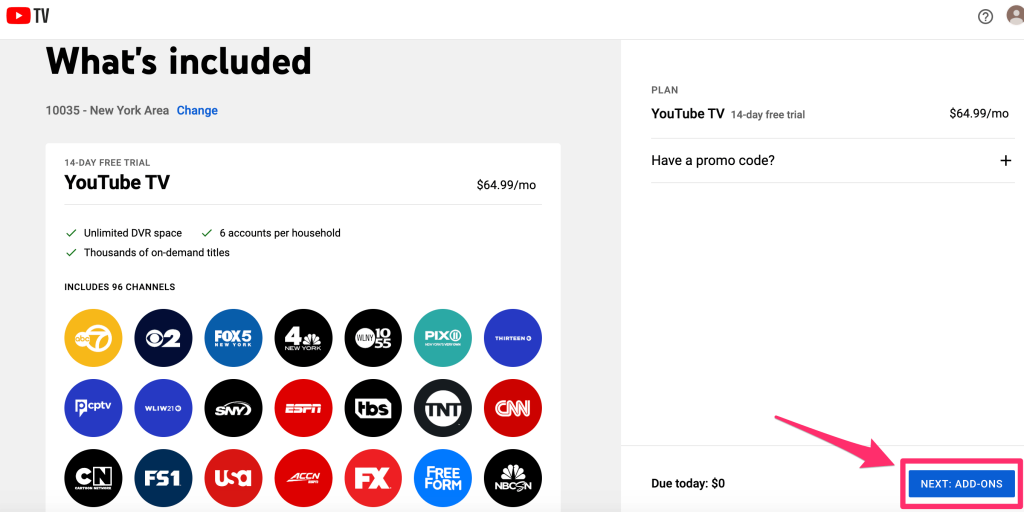
[7] After that, tap on Next: Checkout to confirm your Payment Method.
[8] Finally, click Start Membership. The subscription process is completed and you can now enjoy streaming YouTube TV on your device.
How to Setup YouTube TV on Xbox 360
[1] Connect your Xbox 360 to the internet. Go to Apps.
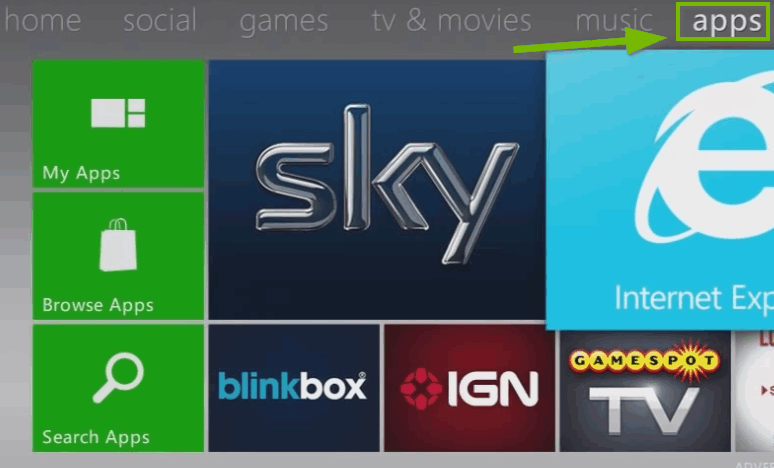
[2] Select Browse Apps or Search Apps.
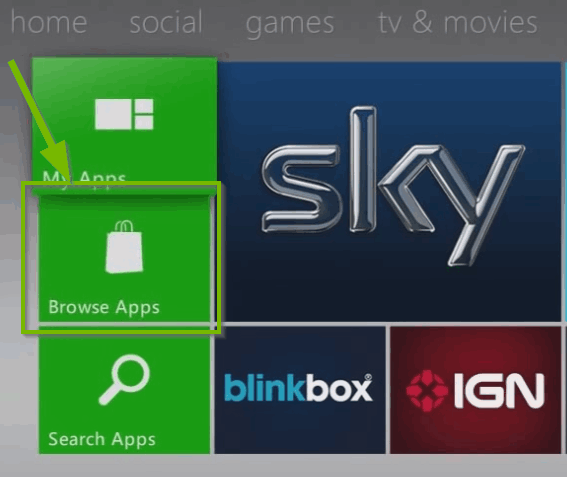
[3] Browse or search for the YouTube TV app and select the YouTube TV app.
[4] Choose the Download button to install the YouTube TV on Xbox 360.
[5] After installation, go to Apps on the home page and tap My Apps.
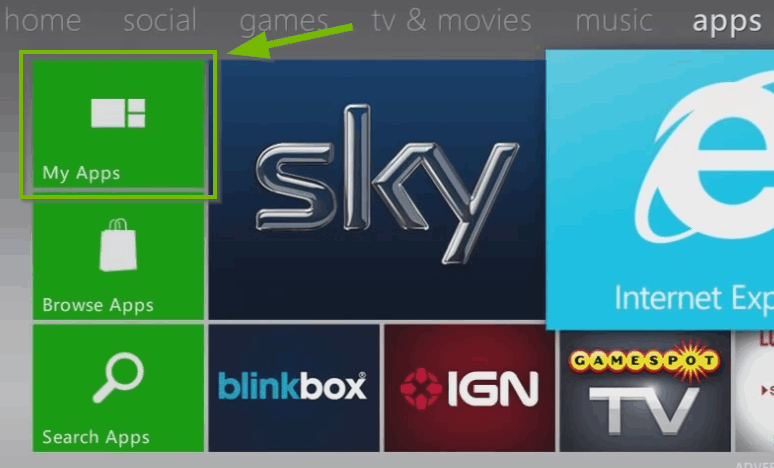
[6] Select the YouTube TV app and then press A on your controller to Launch the app on your Xbox 360. For further help, visit Xbox support.
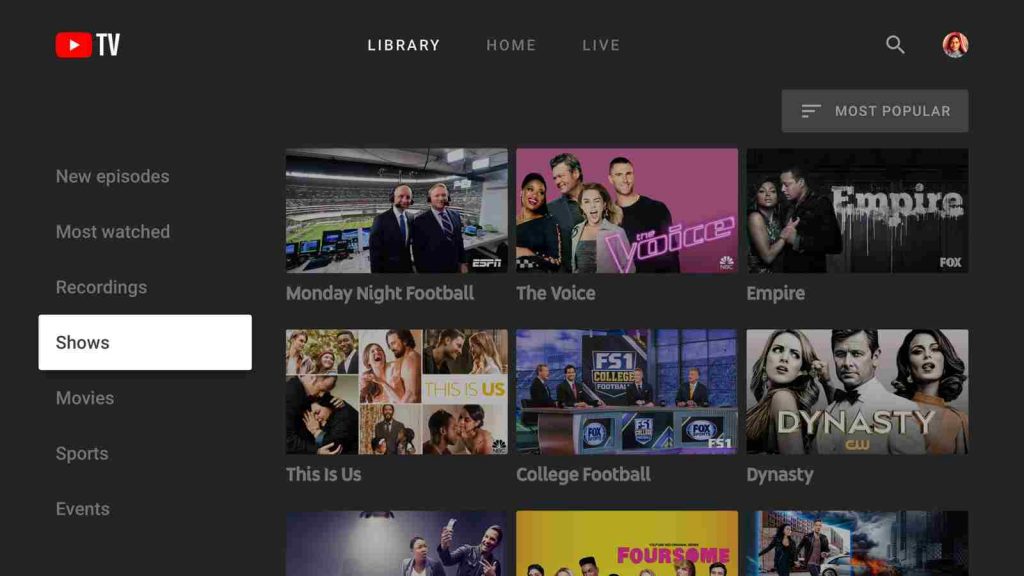
[7] You can find the YouTube TV app under the My Games and Apps section on the home screen of your console.
[8] When you sign in to the YouTube TV app on Xbox 360 for the first time, you will get an Activation Code on the screen.
[9] Go to the YouTube TV Activation Site [www.youtube.com/tv/activate] on your computer.
[10] If you aren’t already signed in to your Google account or YouTube on your PC, then Sign In.
[11] Enter the Activation code displayed on Xbox 360 and tap Next.
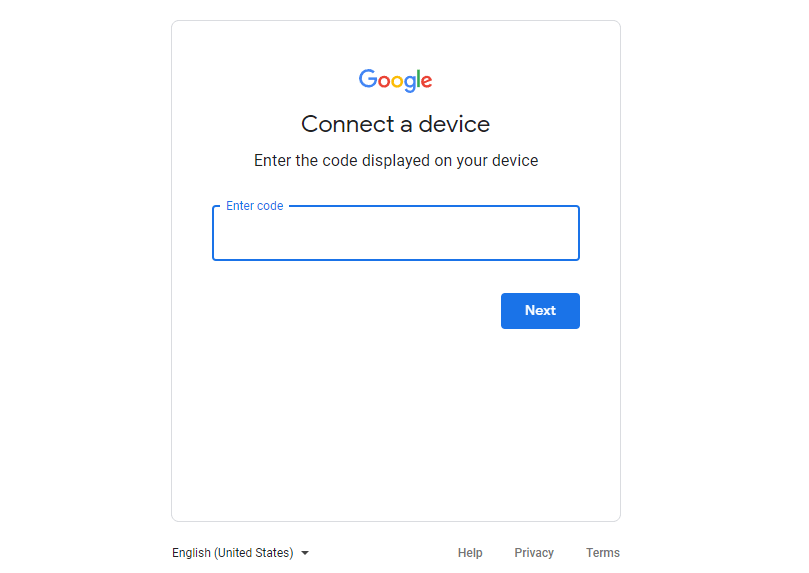
[12] Select Allow access. Now you will be signed in to YouTube TV on your Xbox 360 and watch the TV channel live streaming.
Frequently Asked Questions
YouTube TV subscription costs $64.99/month. It does not offer different packages. There is only one plan to go with YouTube TV.
No, YouTube TV and YouTube are not the same. Though both are subsidiaries of Google, they are different in terms of service. And users need to install the respective apps for each service.
YouTube TV offers live & local sports, news, and TV shows from 85+ channels, including ABC, CBS, FOX, NBC, ESPN, and more. Local and regional telecasts are also available on YouTube TV.













