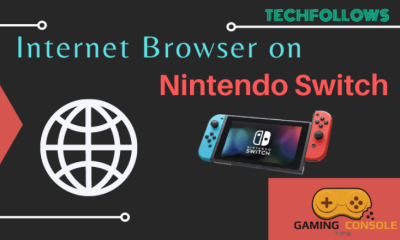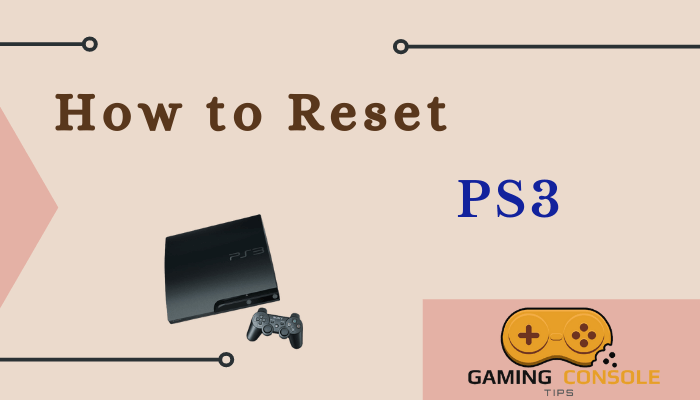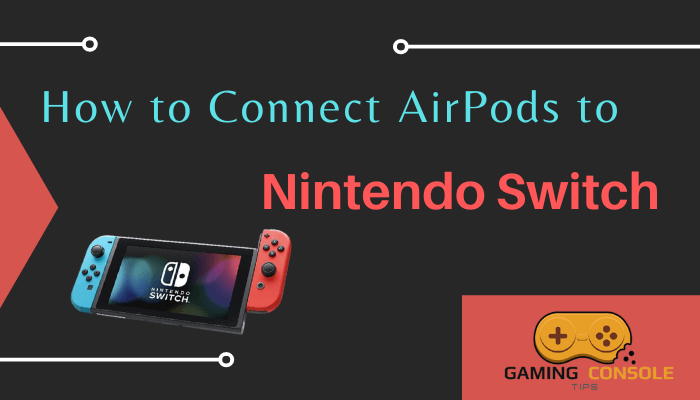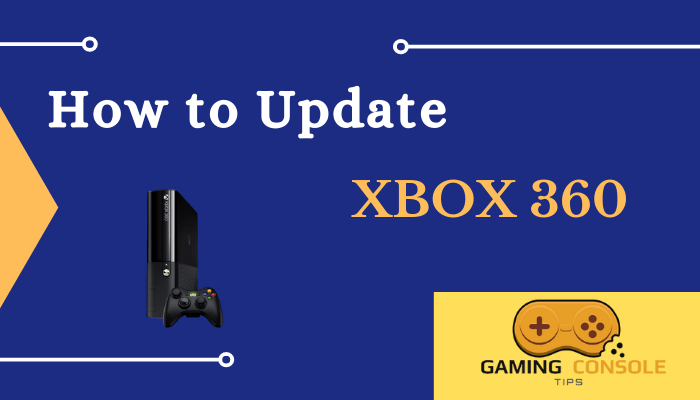How to
How to Connect PS4 Controller to iPhone
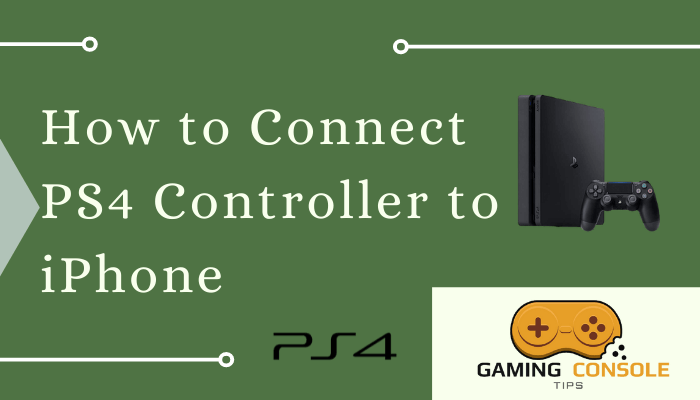
The Dualshock PlayStation 4 controller has more unique features than its predecessor. You can use the PS4 controller to play games on your Android Phone, iPhone, and PC. So it is good to play the iPhone games with the PlayStation 4 controller. But not all the games on the App store have controller support while some of them do. You can connect your PlayStation 4 controller to your iPhone using Bluetooth. The official PS4 controllers work better than the third-party PS4 controllers, so make sure you have one.
How to Connect PS4 Wireless Controller to iPhone
1. Turn on your PlayStation 4 controller.
2. Press and hold the PS and Share button on your controller until the light flashes around the controller.

3. Now, your PS4 controller is in pairing mode.
4. Next, navigate to the Settings icon on your iPhone.
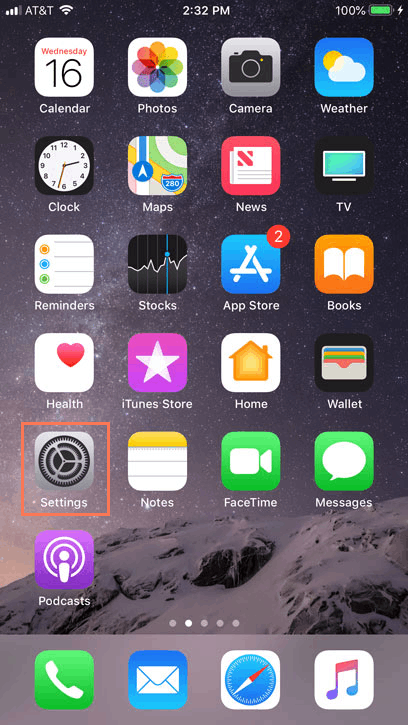
5. Select Bluetooth from the Settings menu and turn on Bluetooth to enable it on your iPhone.
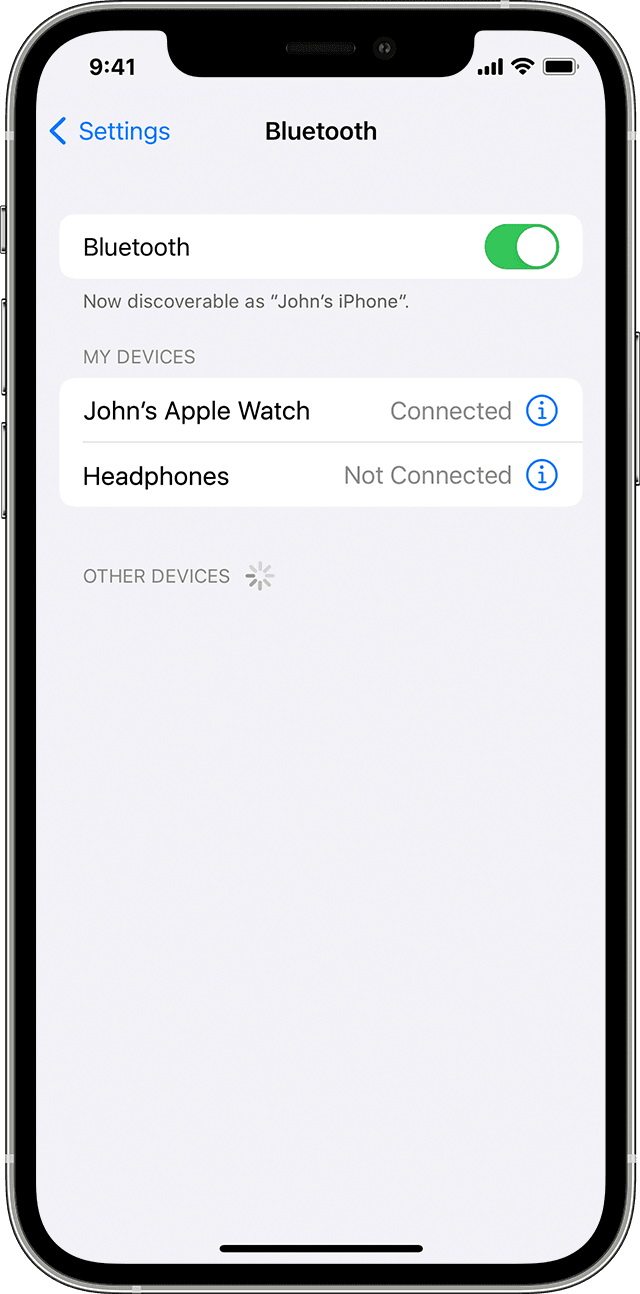
6. Click Scan for new devices. Now your iPhone will search for nearby Bluetooth devices.
7. If you are using the official PS4 controller Dualshock 4 Wireless controller will appear under the Other Devices section.
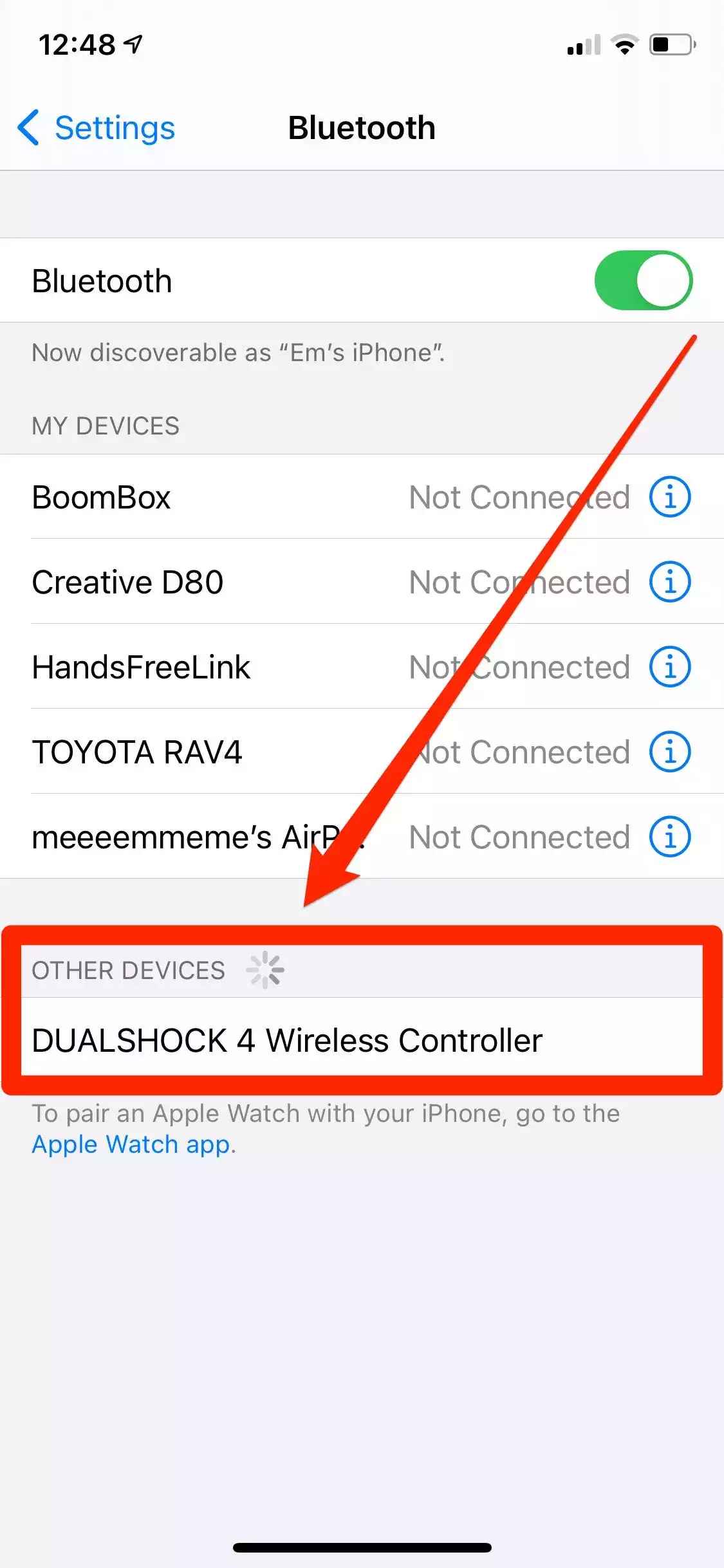
8. Click the controller name to connect with your iPhone and wait for a few seconds.
9. Once you connect the PS4 controller to iPhone, it will appear under the My devices with the connected label.
10. Finally, you can play games on your iPhone using the PS4 controller. In the same way, you can also connect the PS4 Controller to the Phone.
How to Play PS4 Games on Your iPhone
1. Turn on your PS4 console by pressing the power button on your PlayStation 4 console.

2. Connect the PlayStation 4 console and your iPhone to the same wifi network.
3. Open the App Store on your iPhone and type PS4 Remote Play in the search bar.

4. Select the app from the search results and click the Get button to install the app.
5. If the app is installed, click the Open button to launch the app on your iPhone.
6. Click the Start button and sign in with your login credentials.
7. After you sign in, the PlayStation 4 will locate on the Remote Play app.
8. Once the process is over, you can start playing the PS4 games on your iPhone as you normally do.
As mentioned in this article, not all iPhone games on the App Store have controller support and you cannot find them when you install them from the App Store. You need to search online to find whether the game has PlayStation 4 controller support. In case of any queries with the above guide, then please mention them in the comments section below.
Related: How to Reset PlayStation 4 Password
Frequently Asked Questions
Yes, you can hook up the PS4 controller to the iPhone using Bluetooth.
First, pair your PS4 controller to your iPhone and open the game you want to play. Go to Settings and click the controller option. Now click the settings on the controller tab and confirm the controller support option is enabled.
Navigate to the Bluetooth devices and select the PS4 controller under my devices section. Click the I letter inside the circle icon from the pop-up menu and select Disconnect to disconnect the PS4 controller from iPhone.